大约在一年前,VMware公司宣布将会为自己流行的虚拟化软件VMware,专门开发一款适用于苹果OS X系统平台的版本.自从那时起,他们就稳定地发布着 Vmware Fusion 软件的Beta测试版本.并且每一次新版本的发布,都让我们看到了持续不断的进步.现在,在长达一年的紧张研发之后,VMware公司终于拧上了最后一颗螺栓,向我们隆重推出了 VMware Fusion 1.0正式版.  Junne年中傾情奉獻,敬請期待
Junne年中傾情奉獻,敬請期待
Although VMware are the leaders in virtualization software for Windows/Linux/BSD computing platforms, they are playing a game of catchup with Parallels for the OS X platform. I have personally used Parallels since the their early beta period and found it to be an indispensable tool for my MacBook. I did briefly try an early beta version of Vmware Fusion, but found it too unstable for daily use. With that stated I have had the opportunity to use the final product and yes it was impressive. 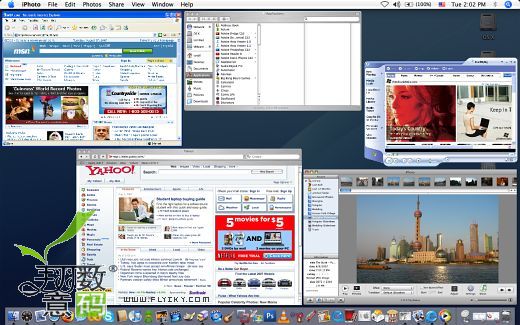
For people who have no idea what VMware Fusion is or Parallels or Virtualization technology then you are in for a treat. Programs like VMware Fusion allows multiple operating systems to be installed onto a single host computer. With virtualization software, you don’t have to reboot your computer or worry about the guest operating system (Windows) crashing your entire computer system. Virtualization software on the Mac side has progressed remarkably since the introduction of Parallels for Mac. With Parallels for Mac and Vmware Fusion you can easily run multiple operating systems and have advance features like “Coherency” / “Unity” view modes and even 3D acceleration. Minimum Requirements for VMware Fusion
* An Intel-based Mac (to run 64-bit operating systems, an Intel Mac with a Core 2 Duo or Xeon processor is required)
* 512MB of RAM (1 GB or more recommended)1
* 275MB free disk space for VMware Fusion
* 1GB free disk space for each virtual machine (10 GB or more recommended)
* Mac OS X version 10.4.9 or later Features of VMware Fusion 1.0:
* VMware Fusion virtual machines can use 32-bit and 64-bit guest operating systems.
* VMware Fusion supports Windows, Linux, and Solaris operating systems in virtual machines.
* Virtual machines can have multiple virtual processors, taking advantage of the Intel Core Duo chips in Intel Macs.
* VMware Fusion supports high-speed USB 2.0 for a huge range of devices. Even devices that do not have drivers for Mac OS X will work in a virtual machine.
* cut and paste text between your Mac and your virtual machines, drag and drop files, and create shared folders on your computer so you can easily share files and folders.
* Unity view displays your Windows virtual machine applications directly on your Mac desktop. Installing guest operating systems, whether it was Windows or Linux, worked flawlessly with Vmware Fusion. Especially with Windows I was amazed at how light weight Vmware Fusion ran. During the Windows installation, a disk intensive activity that slows my MacBook down with Parallels, I didn’t notice hardly any type of performance hit. Vmware has also streamlined the Windows install process if you select the wizard to do so. 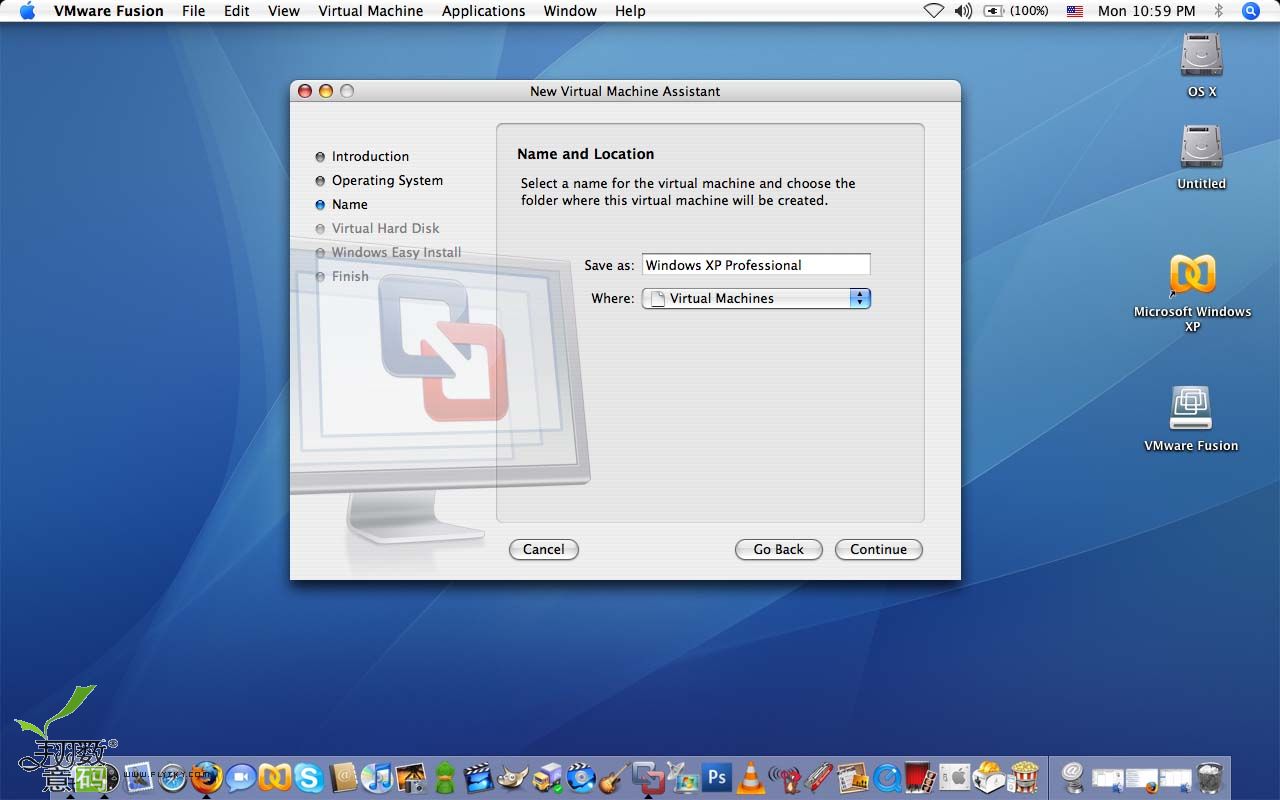
4
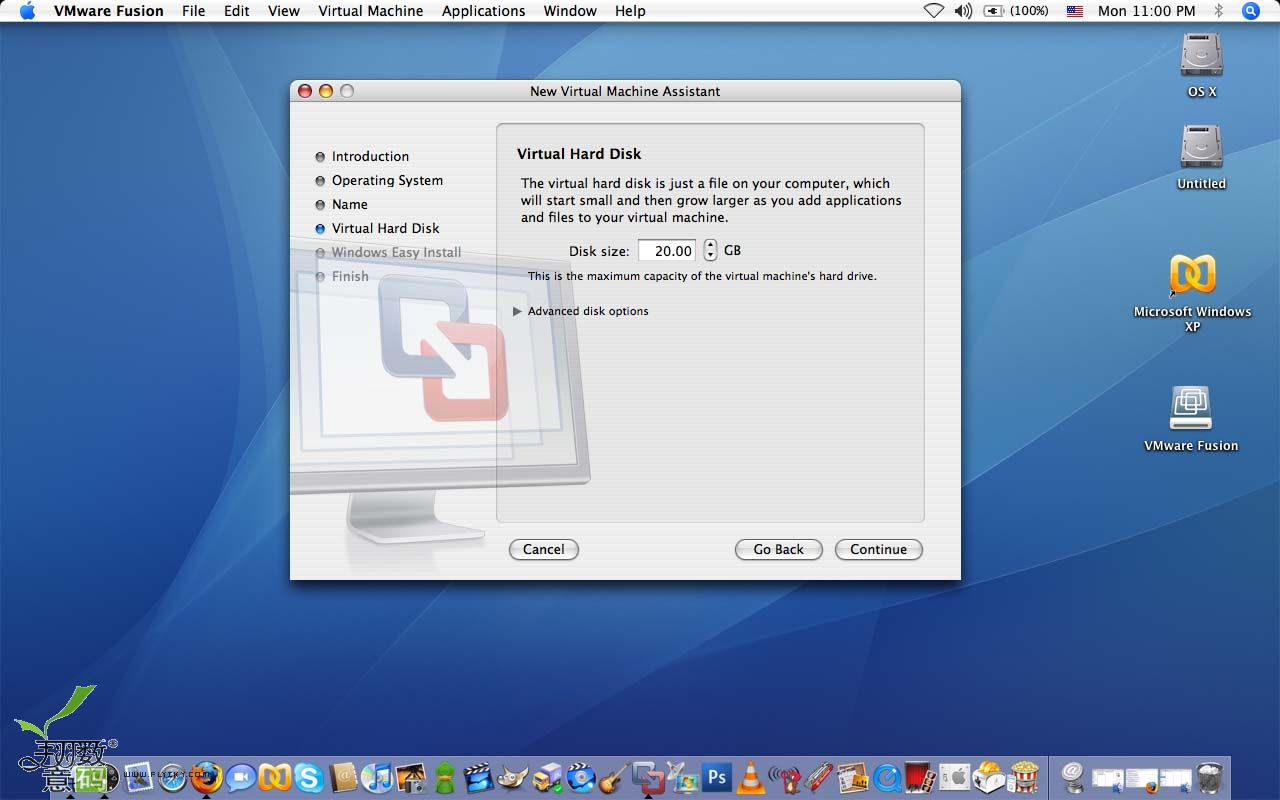
5
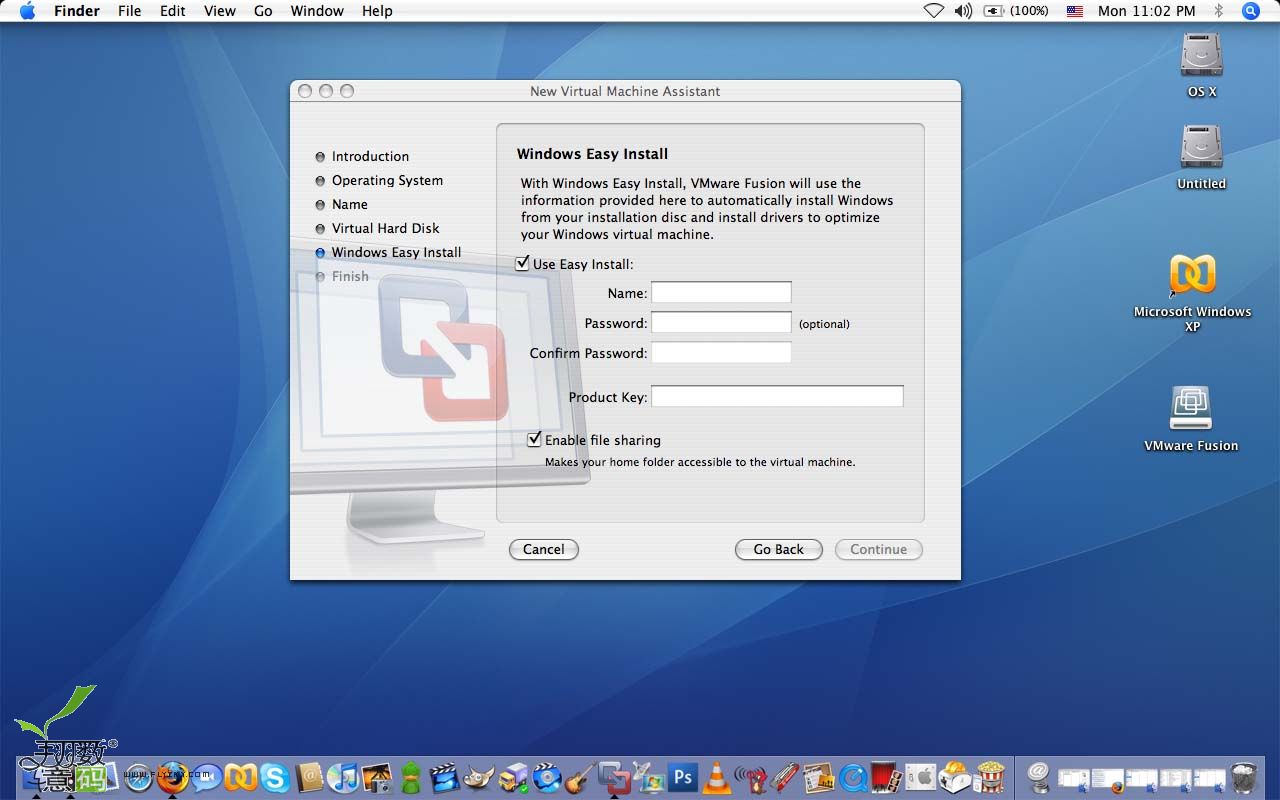
6
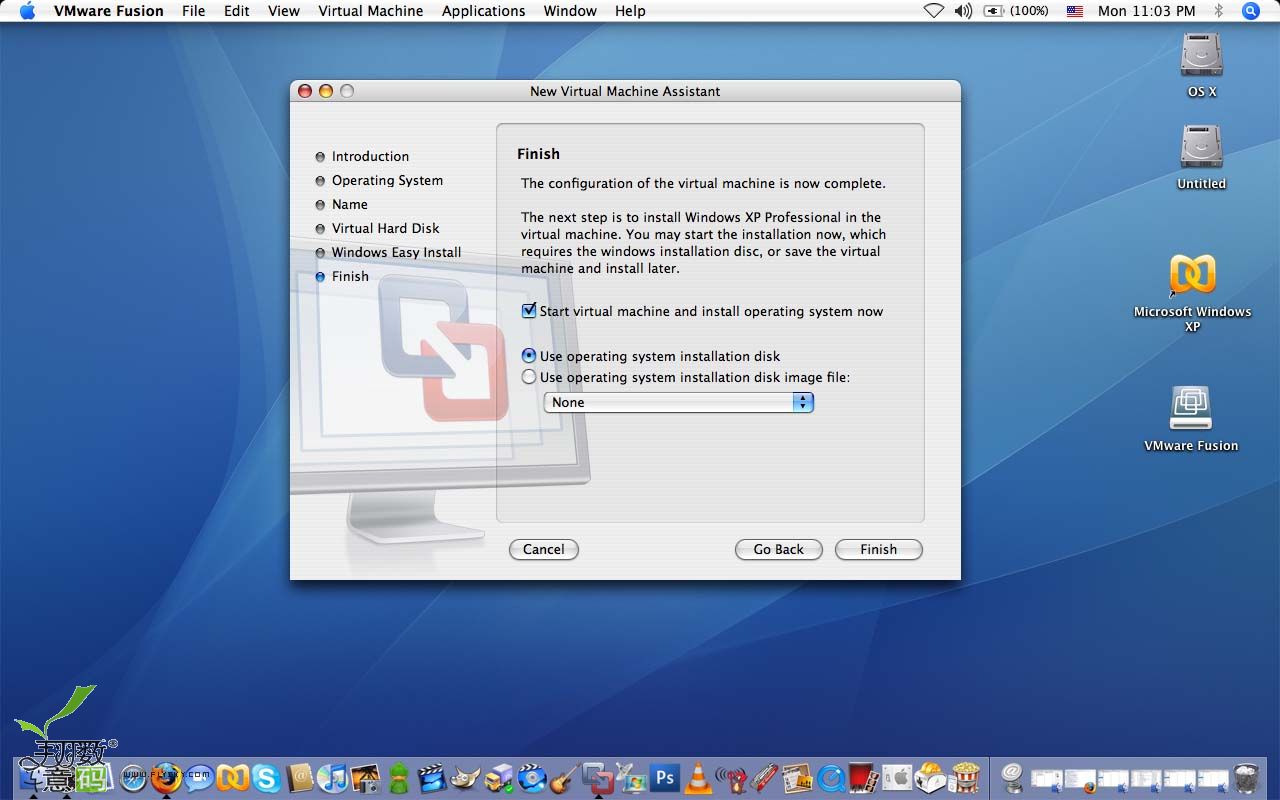
7
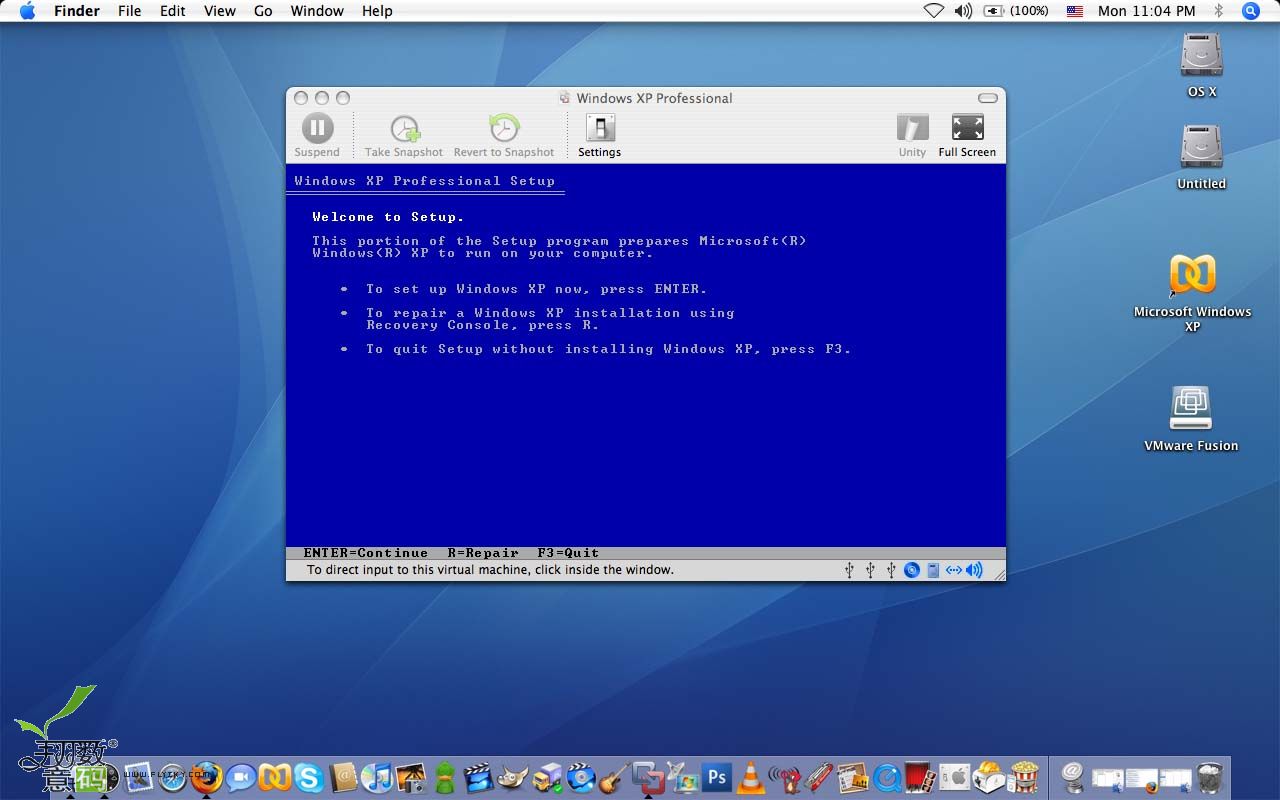
8
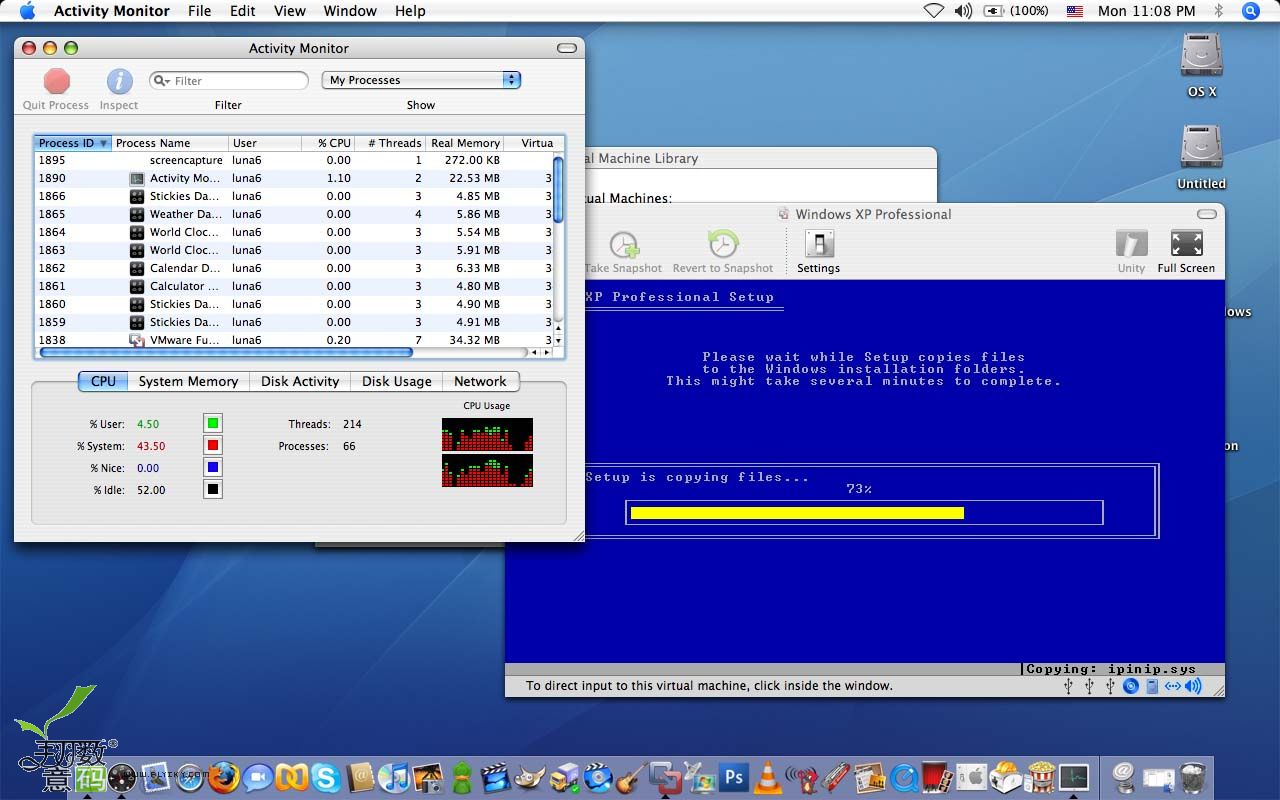
9
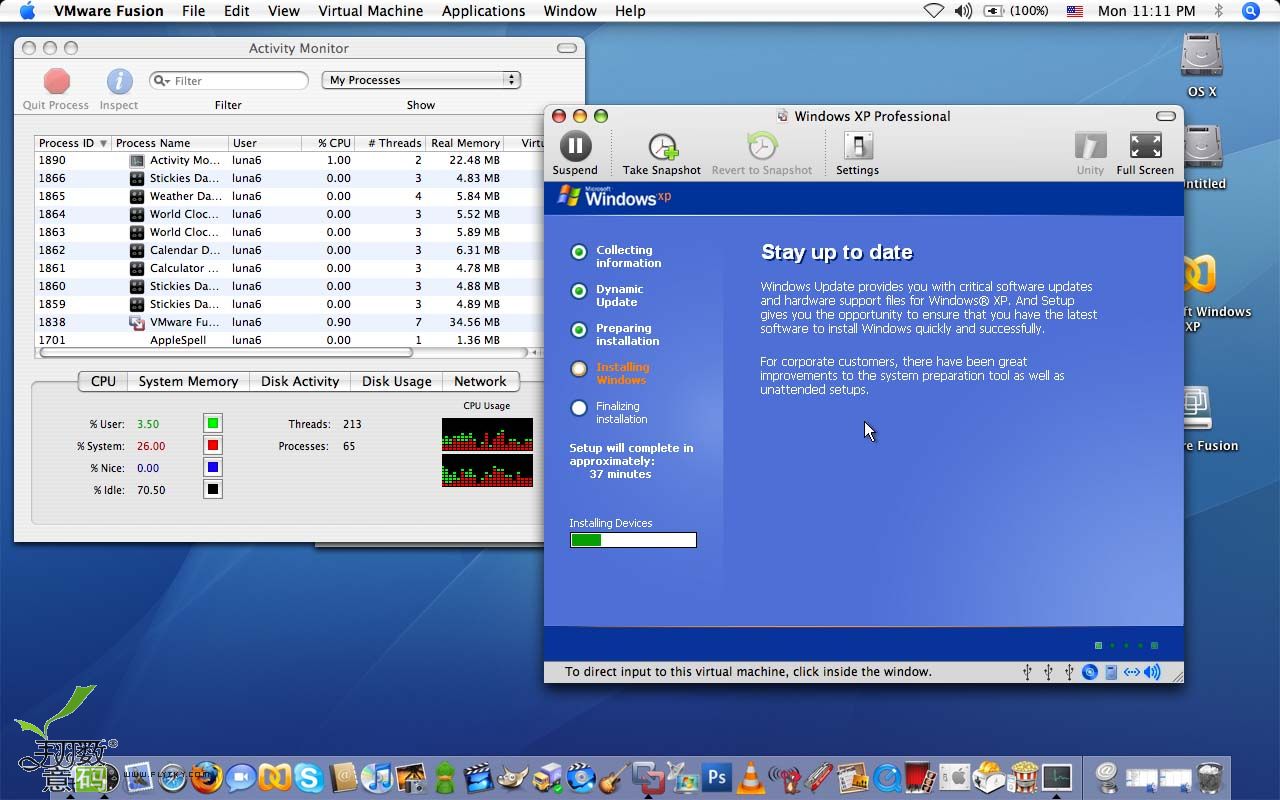
10
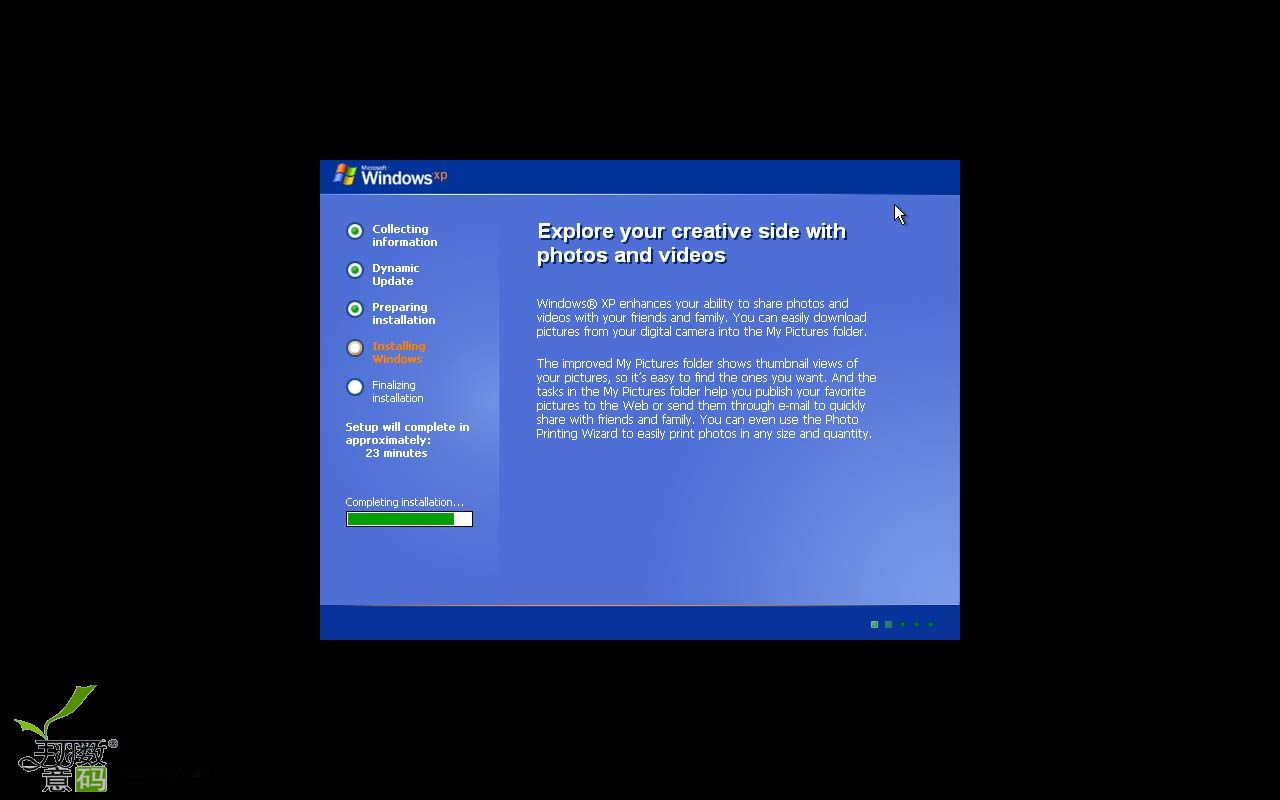
11
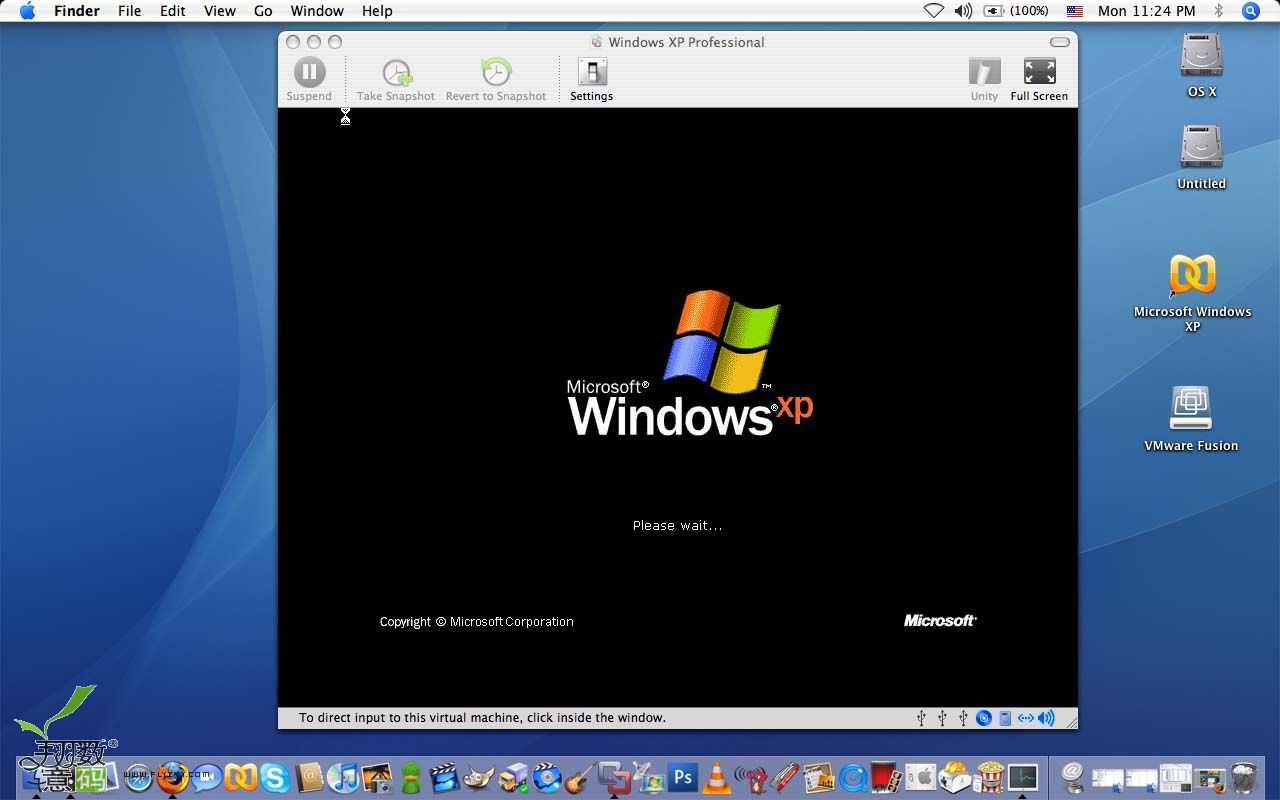
Installing a Linux guest operating system was as trivial as for Windows. Again with the latest Linux distros and Parallels 3.0 I did have to extraneous steps (install the os as Solaris and then switch it back to Linux after install). With Vmware Fusion the installation went as straightforward as installing Linux on an actual computer. If you don’t want to install Linux but still want to check it out in Vmware, you can easily download a prebuilt vmware image from vmware’s website and run it with Fusion.
Once you actually have the guest operating system installed or loaded up a virtual image file then using Fusion for Mac is a breeze. Similar to Parallels, Fusion offers three different view modes : Wndow, Fullscreen, and Unity. Window view would be the most reliable and familiar method of viewing guest operating systems . Fusion offered a nice uncluttered layout with easy to identify buttons on the top row and non intrusive smaller buttons on the bottom row. While I did find the layout to be good, I did have a few minor quibbles.
I found myself often looking for the quick and easy “Power Off” button somewhere on the top row but surprisingly Fusion offers just a “Suspend” button. Most likely shutting down the guest operating system with its own native shut down method is the safer method, but I have become accustomed to the quick power off button found on Parallels and would have to seen a similar button for Fusion. Another minor quibble would be the manner the horizontal alignment of buttons on Fusion. If you have a 24″ iMac or 30″ Cinema Display this probably wouldn’t be an issue but if you own a smaller widescreen notebook, it makes more sense to align those buttons vertically like in Parallels. With the narrow height of my Macbook screen, I prefer to have less borders on the top and bottom of an application if possible Tip* To send the Ctrl-Alt-Delete keystroke combination to a virtual machine:
* From the Virtual Machine menu, select Send Ctrl-Alt-Delete.
* If you are using an external PC keyboard, press Ctrl-Alt-Delete.
* On a full-sized Mac keyboard, press Control-Option Forward Delete . The (Forward Delete) key is below the Help key.
* On a MacBook or MacBook Pro keyboard, press Fn-Ctrl-Option-Delete. 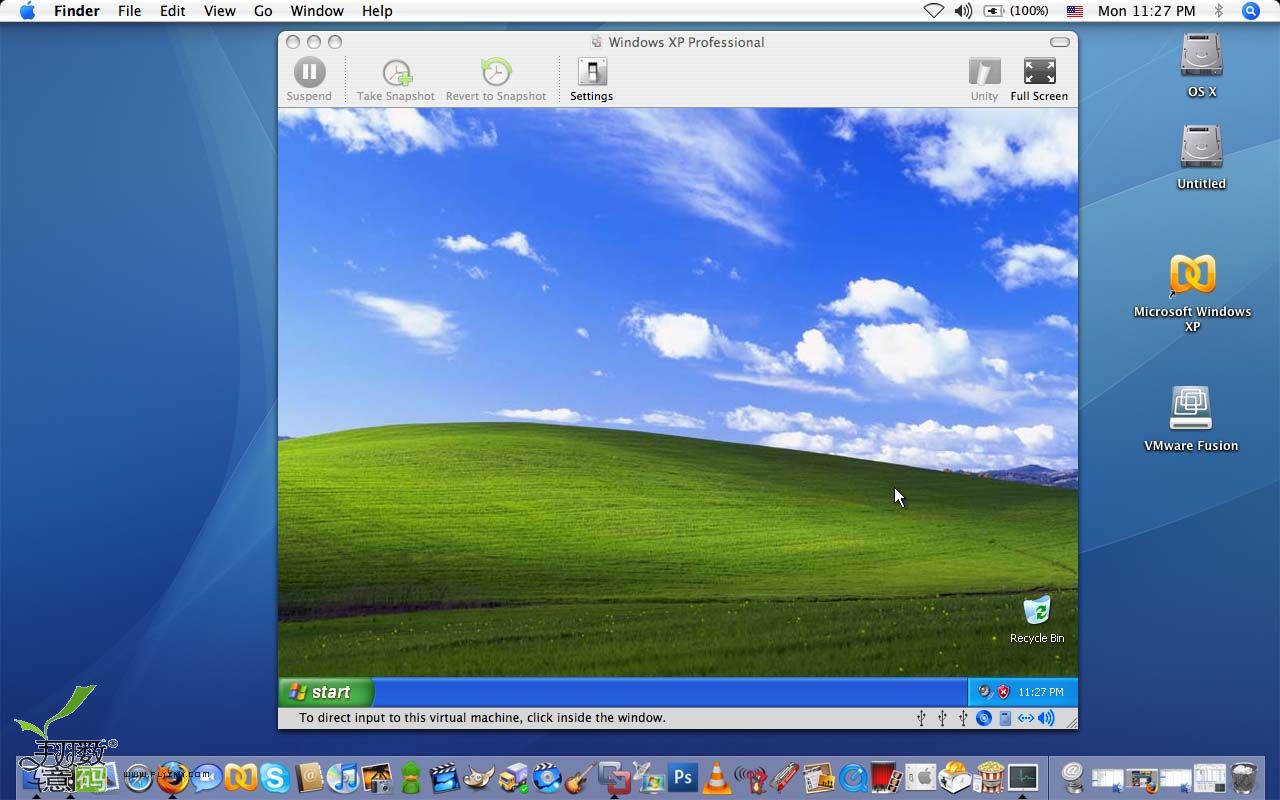
13
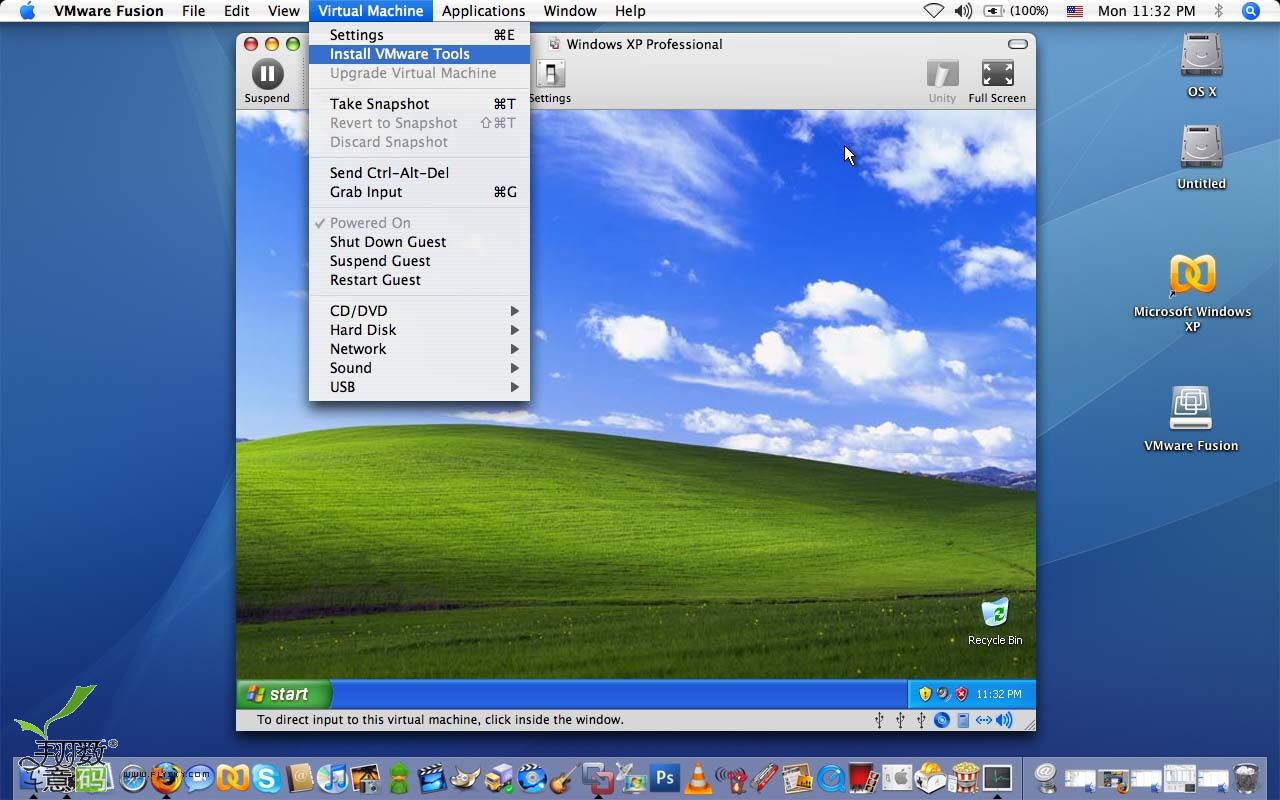
14
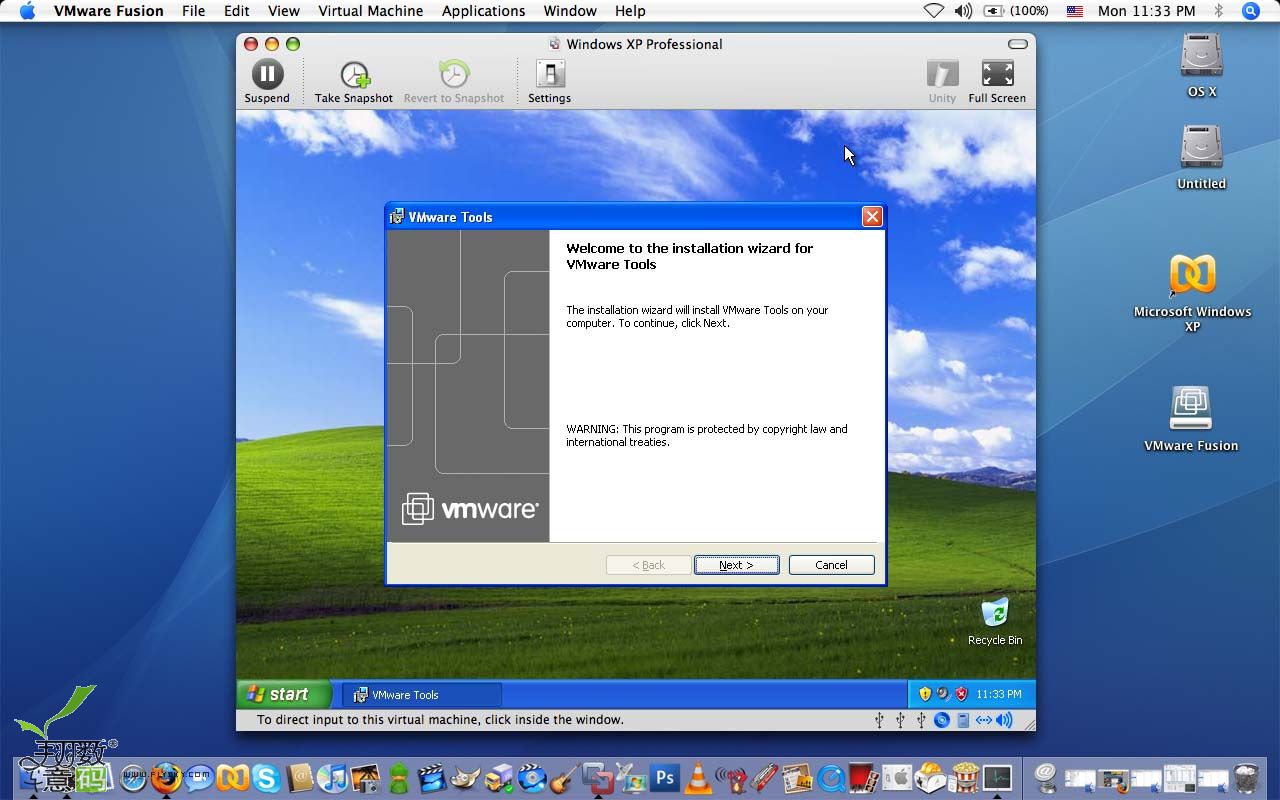
15
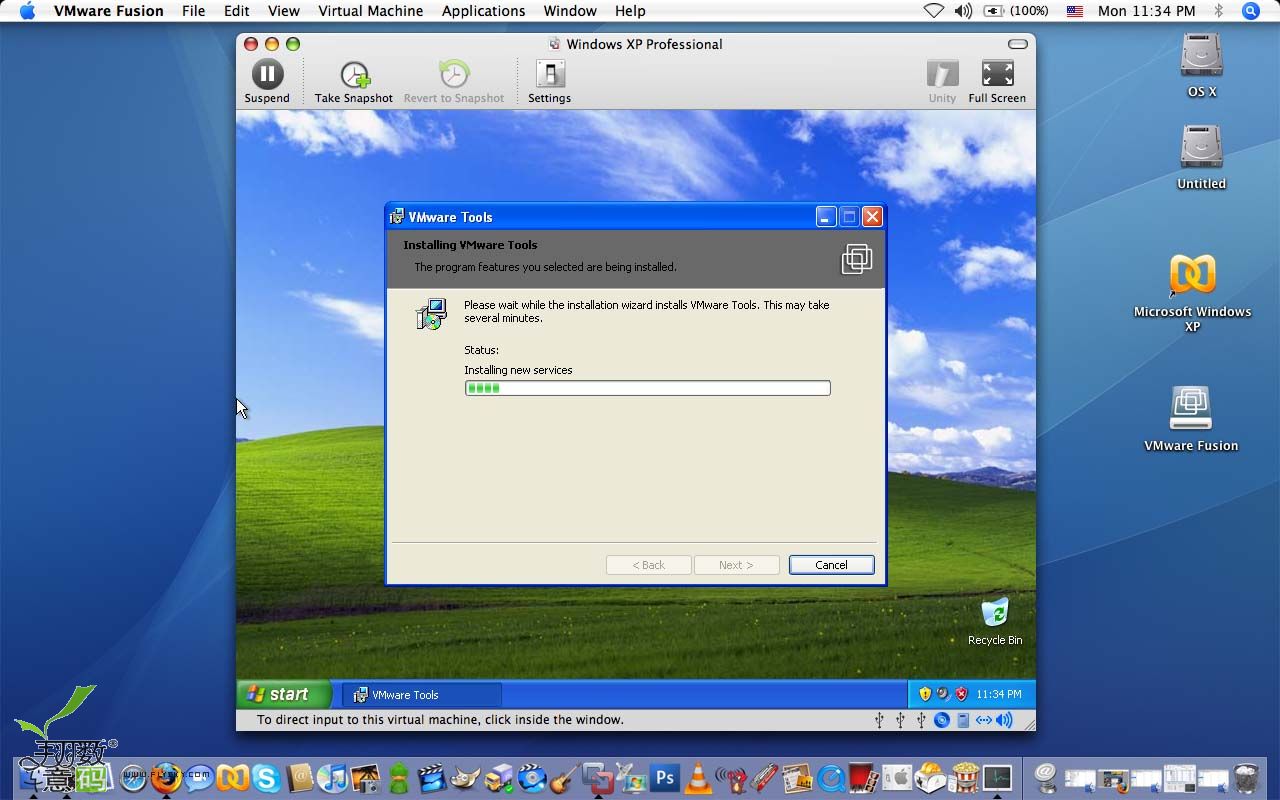
16
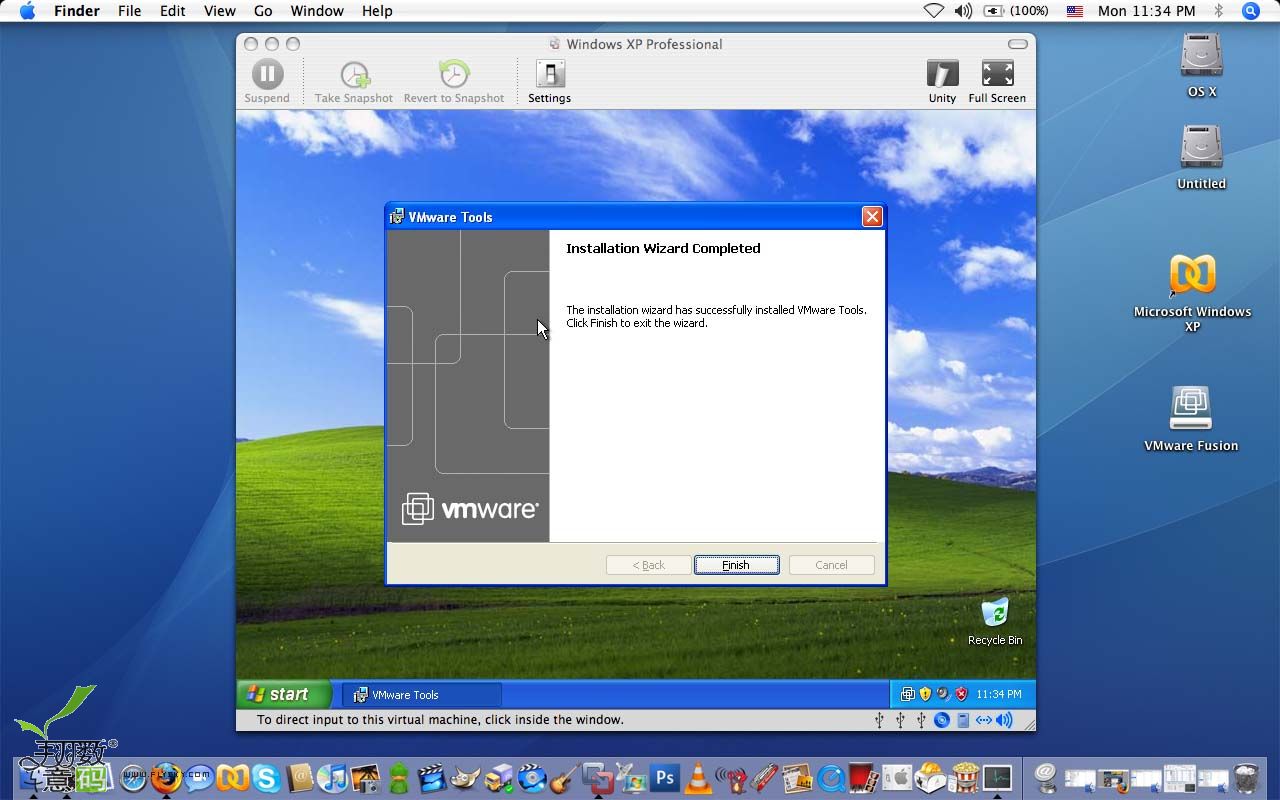
17
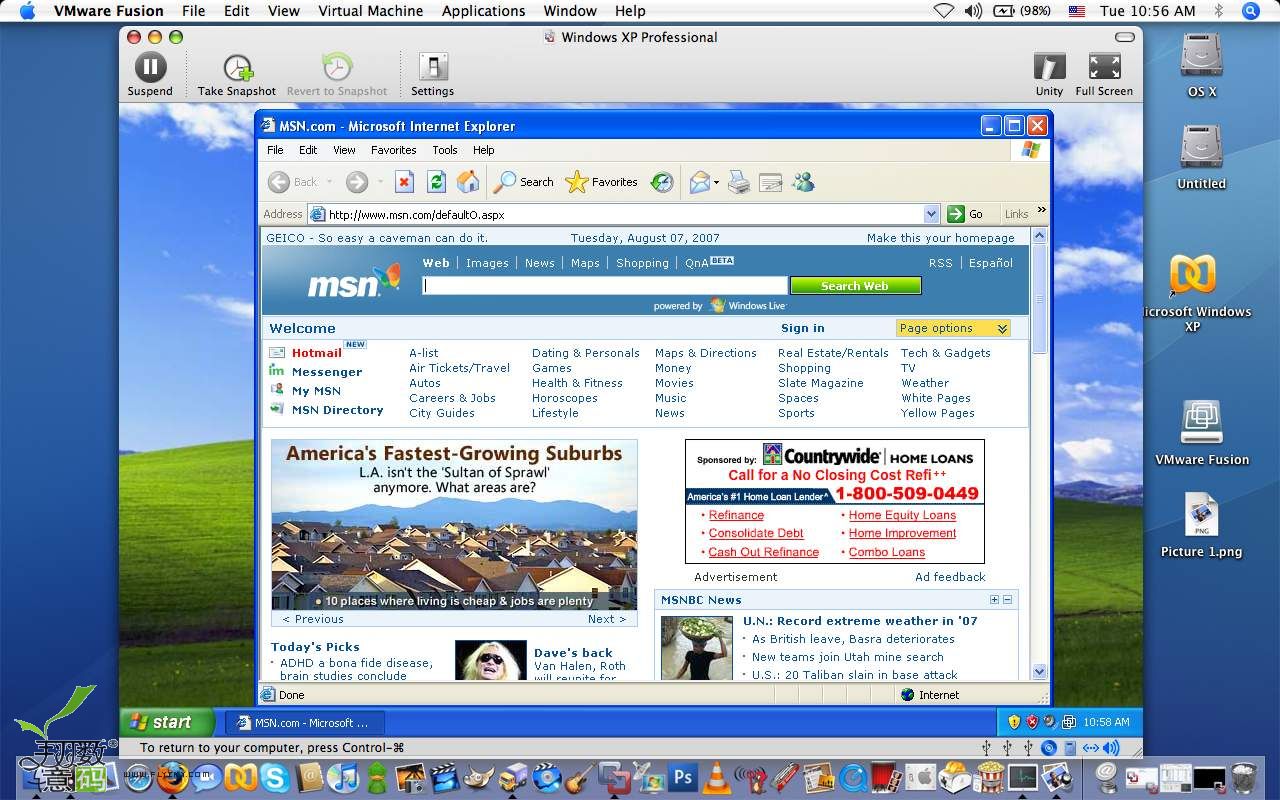
Fullscreen view worked with no problems whatsover. One feature that I loved would have been Fusion’s ability to switch to fullscreen and automatically change the resolution from the smaller window mode to the computers native fullscreen resolution. With Parallels, I would rarely use full screen mode because the program would keep the Window’s smaller window view resolution and stretch it for fullscreen view. Of course it was possible to change the resolution manually but I would rather have the program do it automatically if possible. 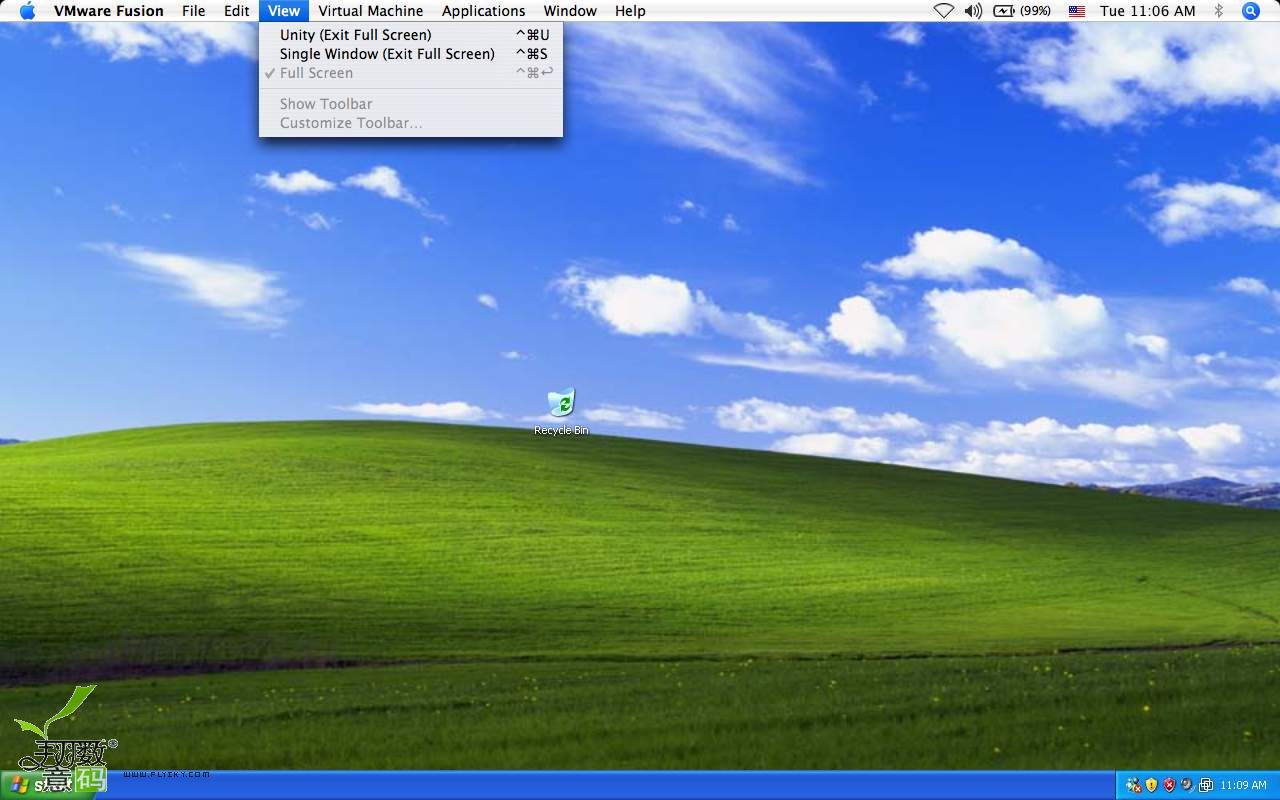
01
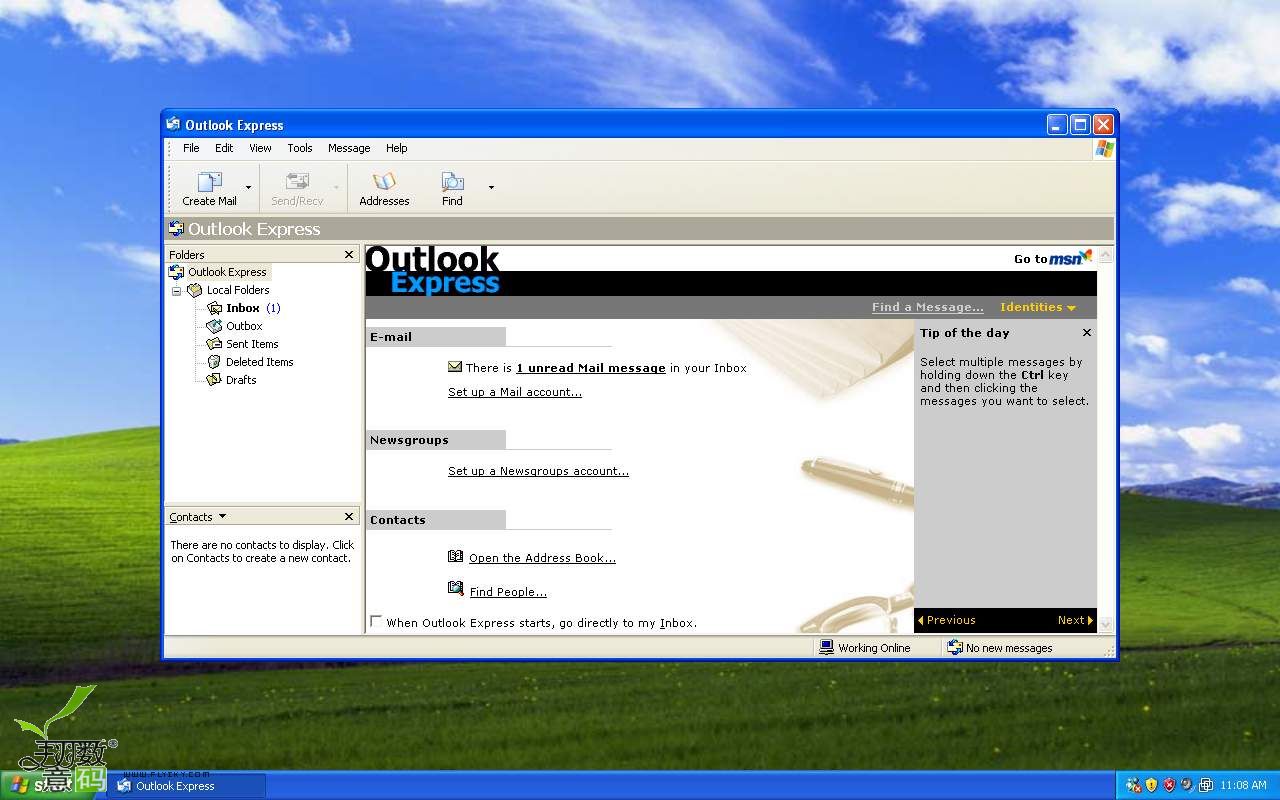
02
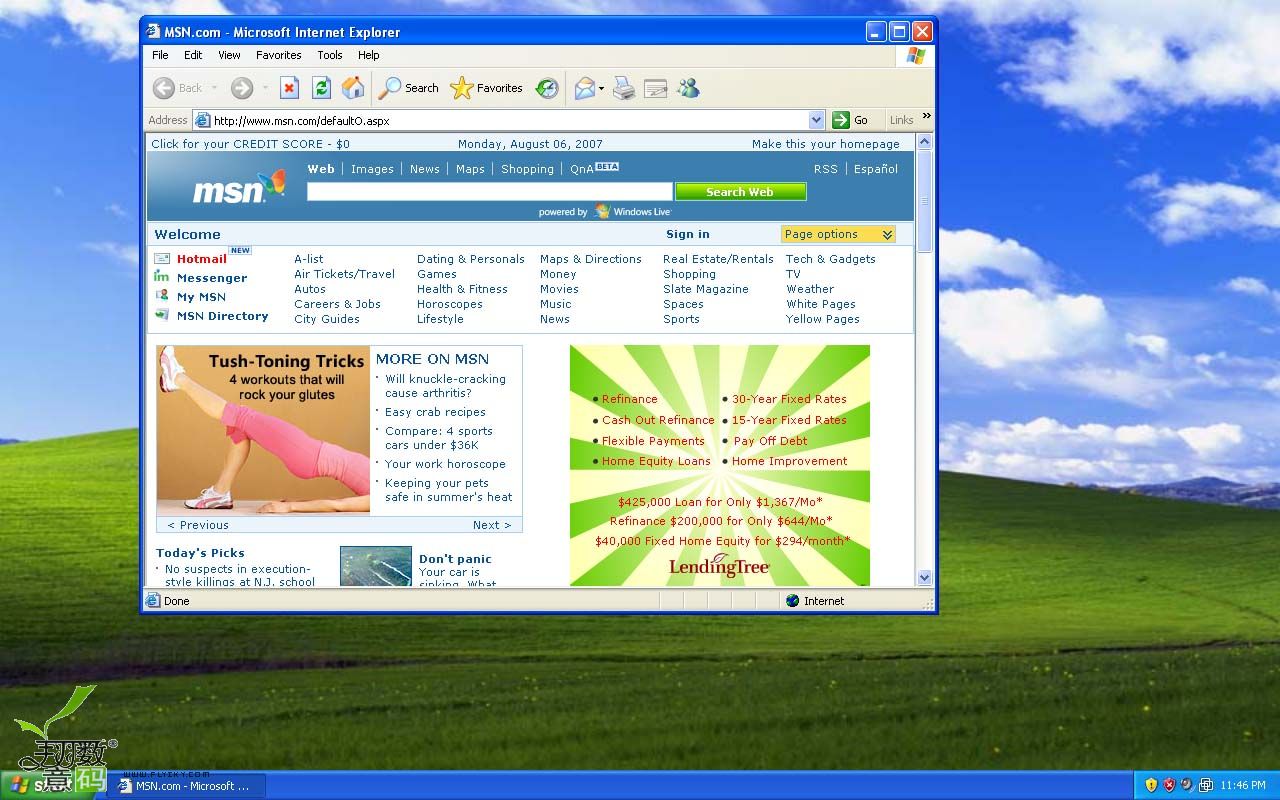
*****Unity View*****
*****单一显示模式*****
The third viewing mode with Fusion would be the nifty “Unity” view. Similar to Parallels’ Coherence you can hide Windows itself and use Windows application from the OS X desktop. While I thought Coherence had better integration (start menu can sit on the OS X dock), Fusion had a useful pop window to launch the Windows programs of your choice. With Fusion’s Unity view mode OS X’s expose function worked perfectly with the Windows application – something not available in Parallels 3.0. 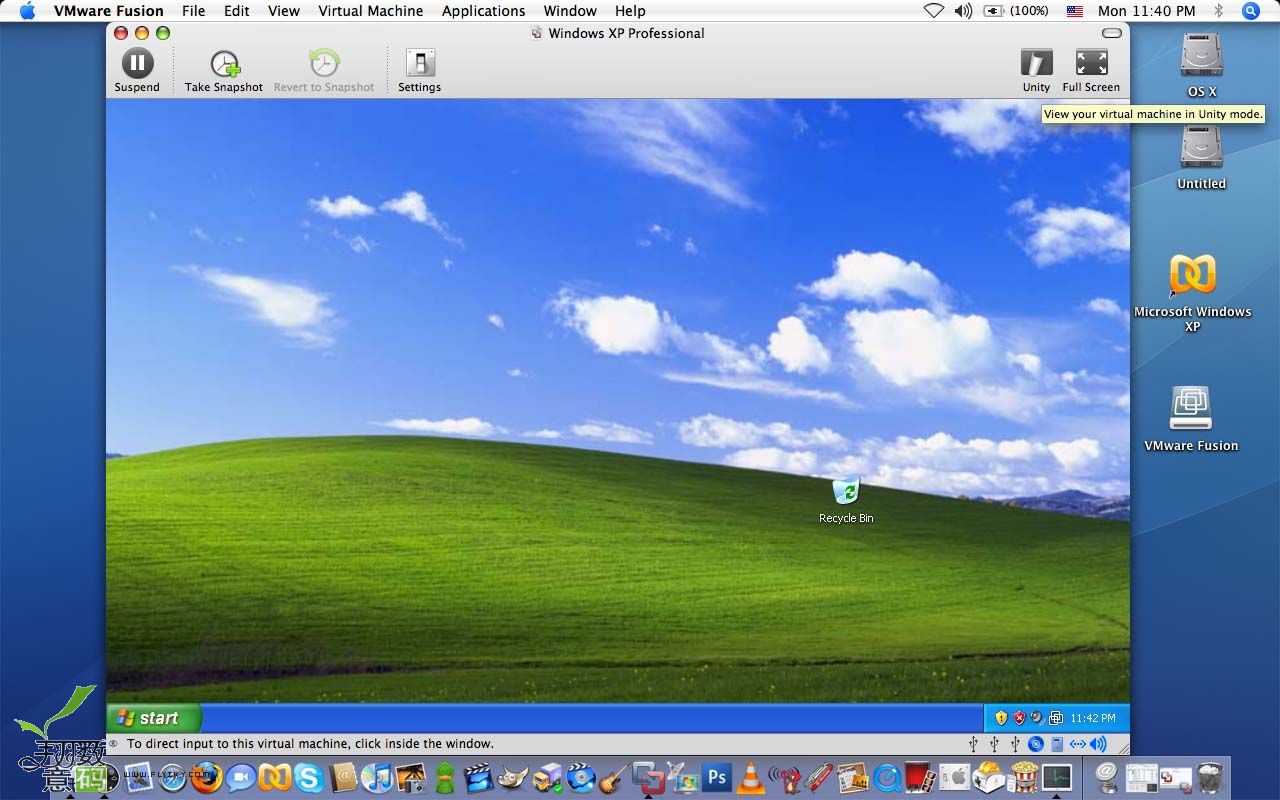
00
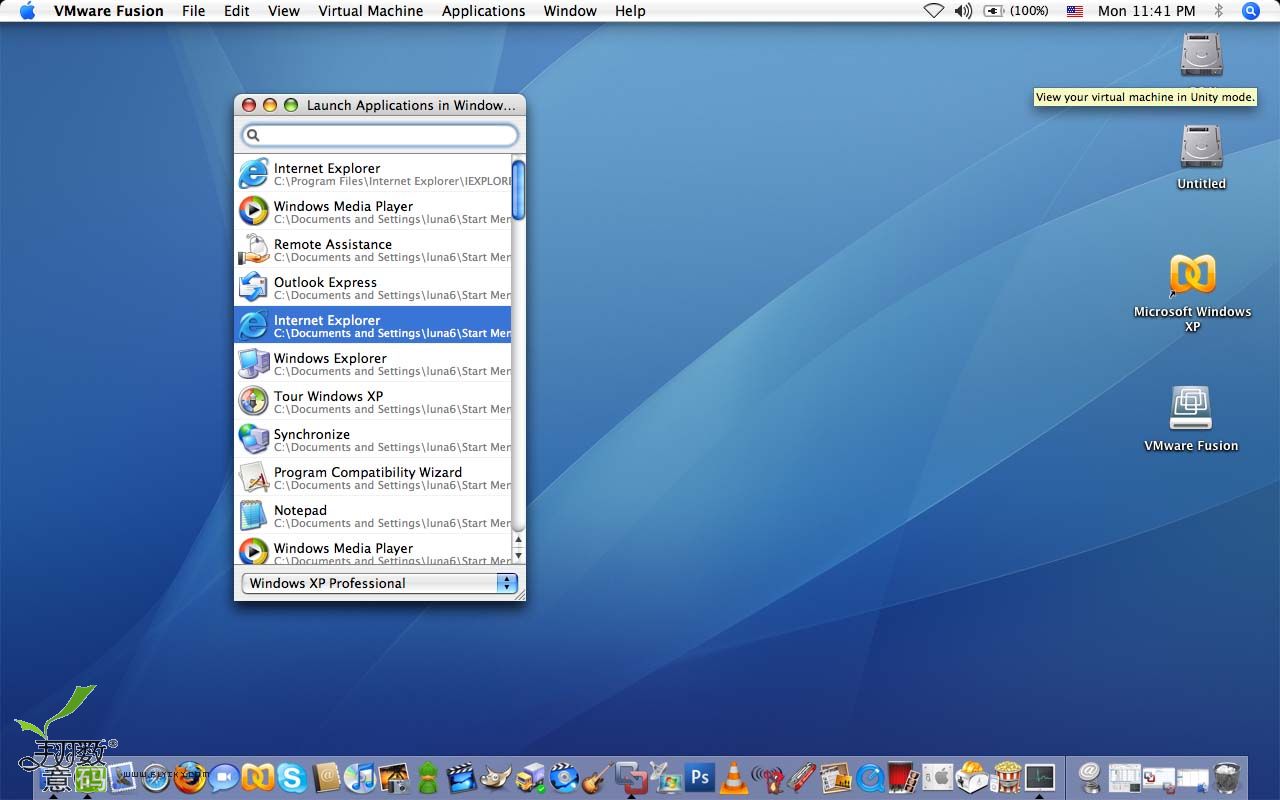
01
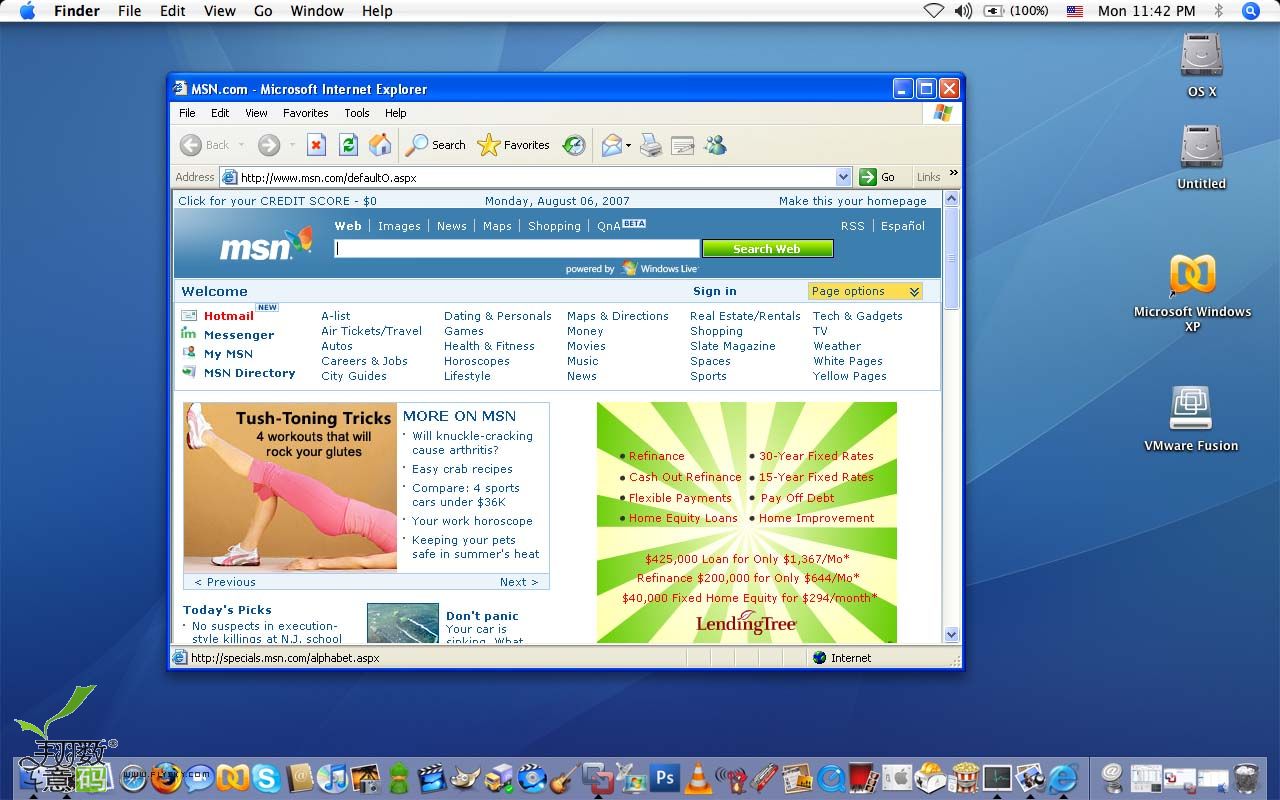
02
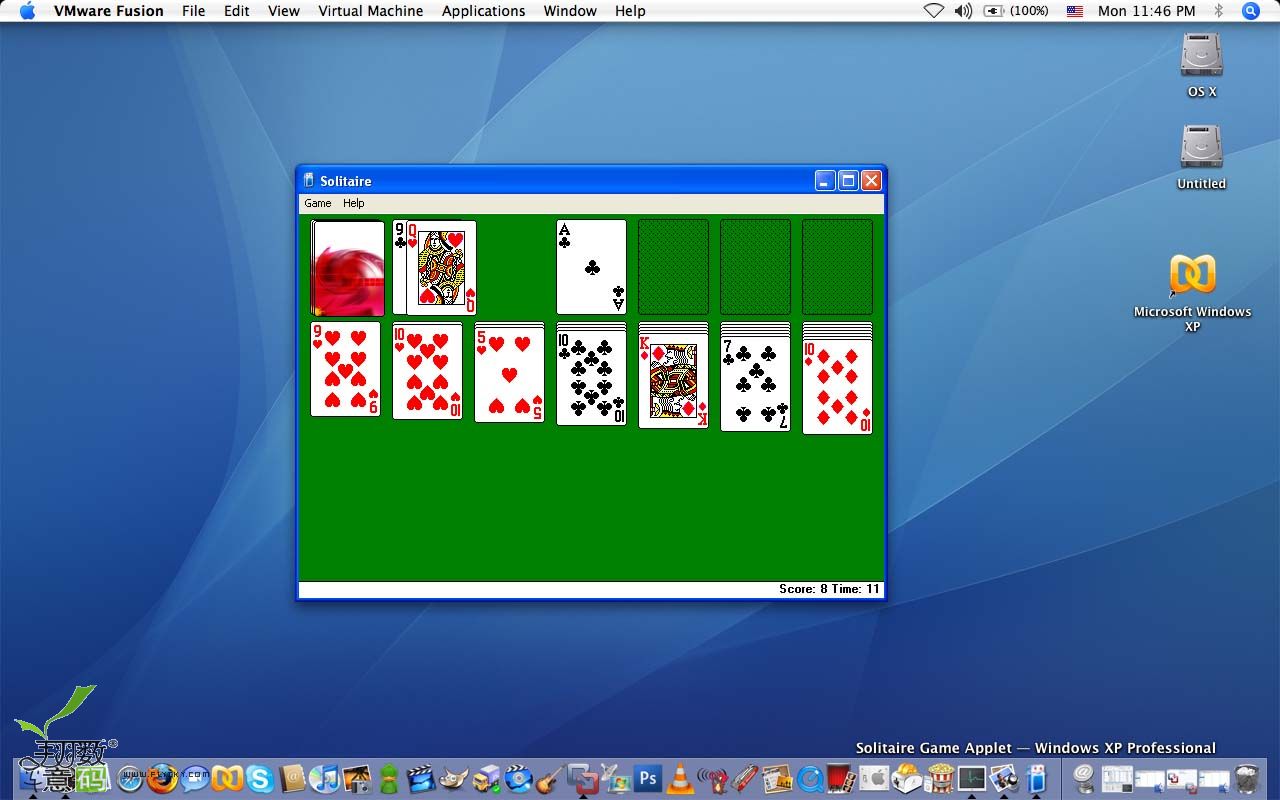
04
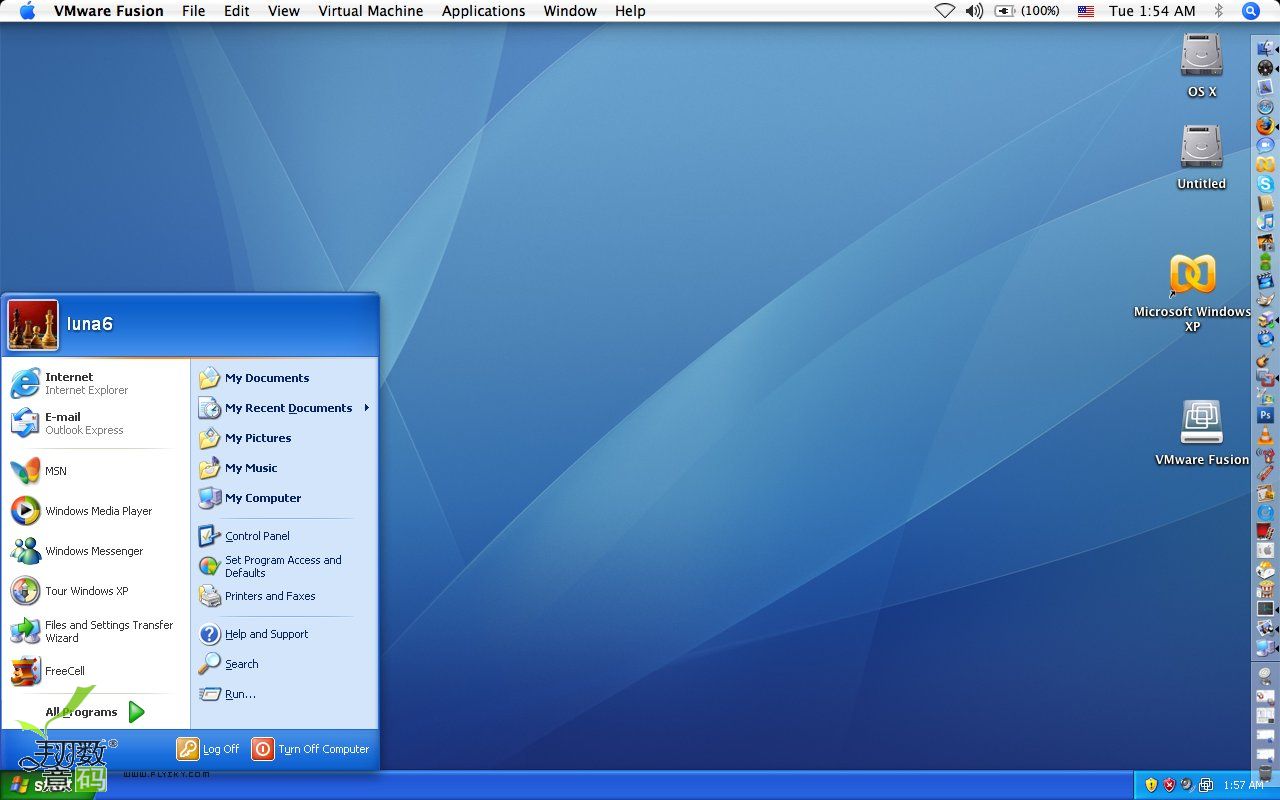
ar1
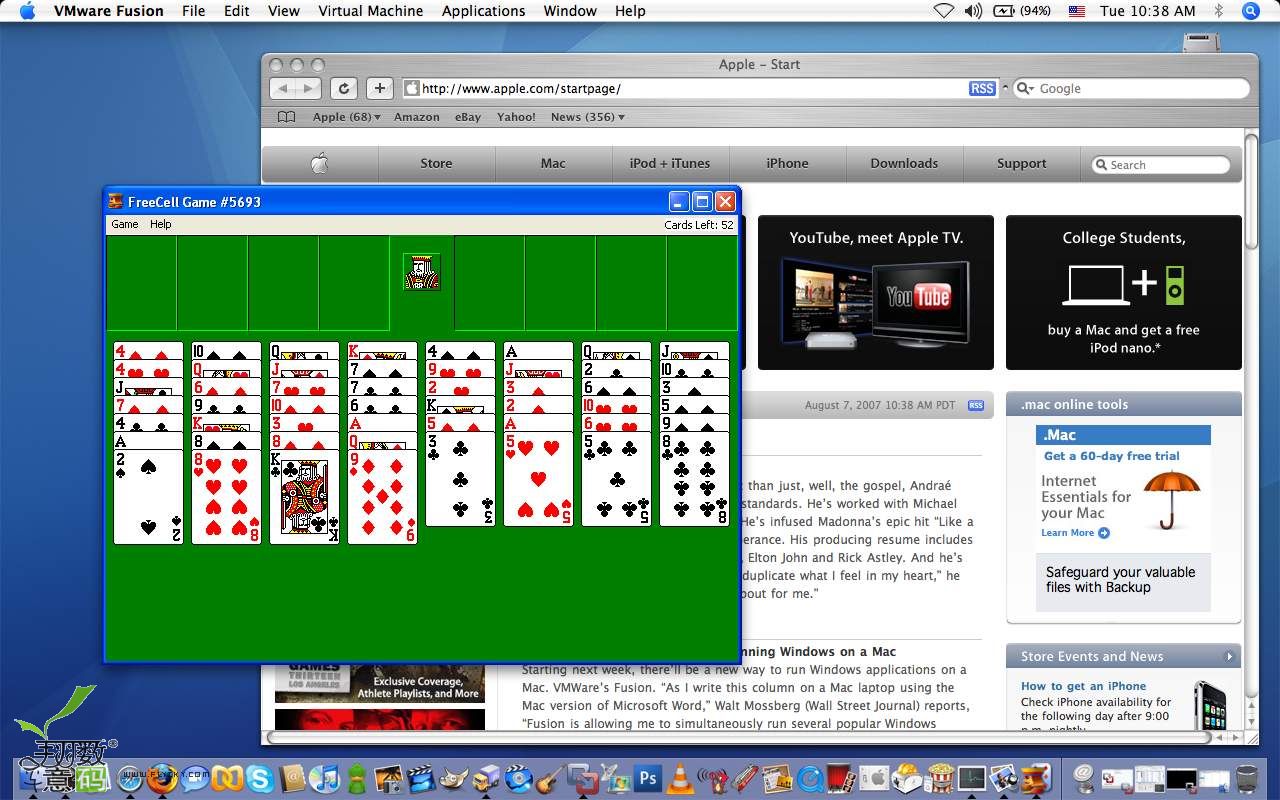
fart
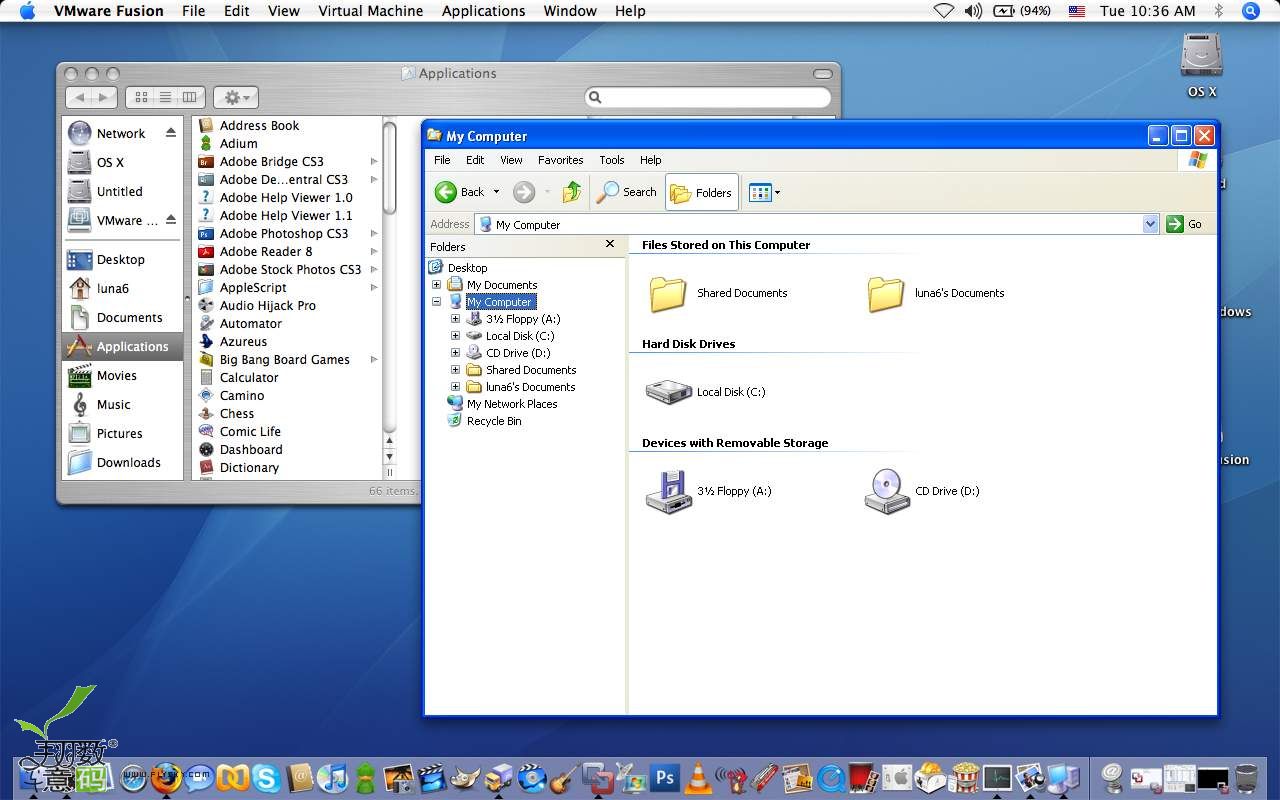
finder
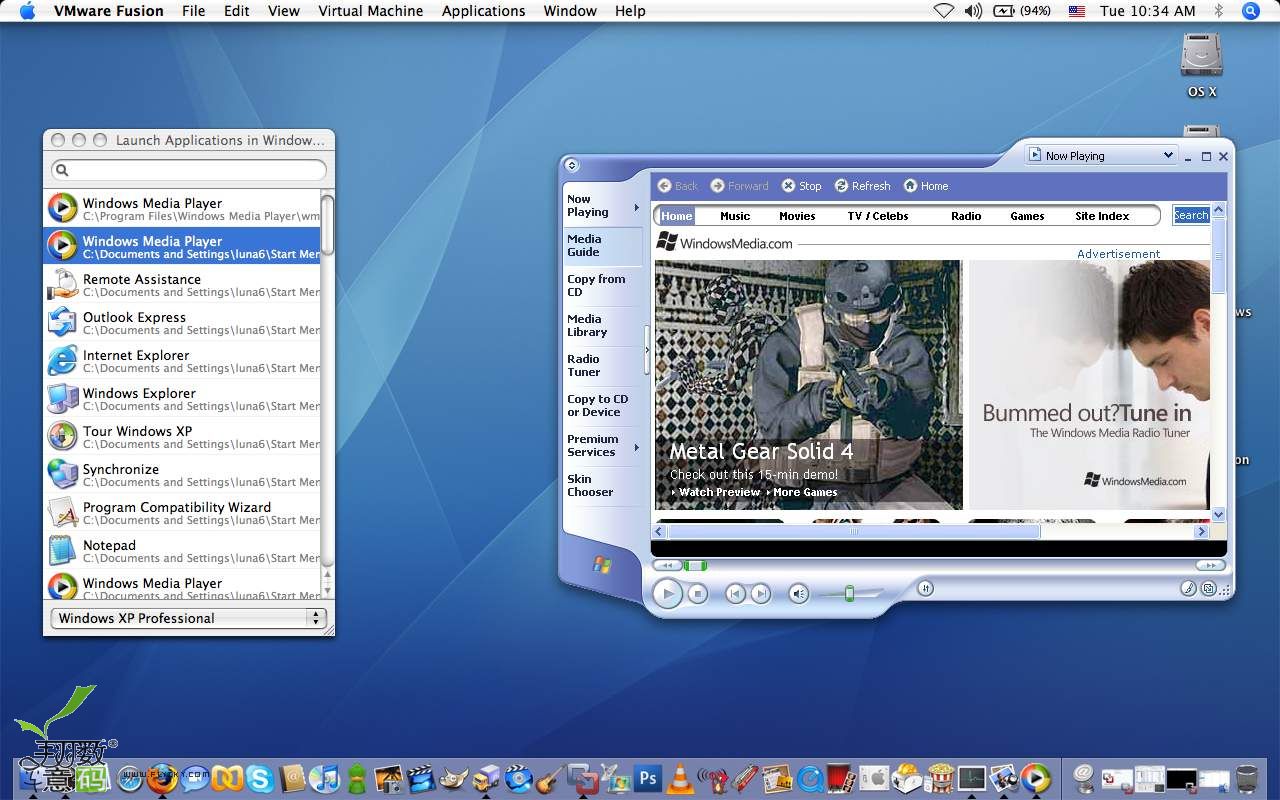
yer
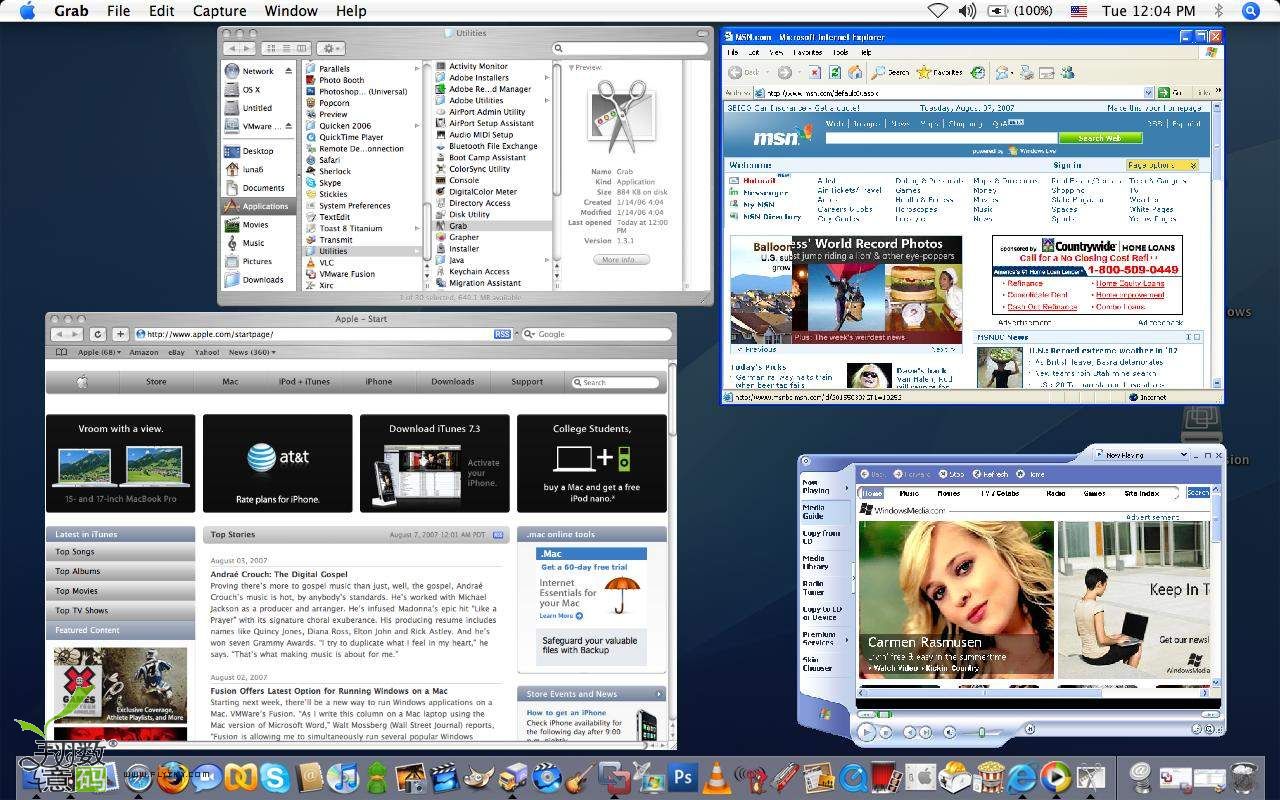
*Tip* VMware Fusion provides a hidden option that displays the Windows task bar in Unity view. To enable this option:
1. Make sure that Windows Explorer is set to display hidden files and folders.
2. In the Windows guest, go to: C:\Documents and Settings\All Users\Application Data\VMware\VMware Tools.
3. Open the file tools.conf in a text editor such as Notepad.
4. Add the following line to tools.conf: unity.showTaskbar = “true”
5. Save and close tools.conf.
6. Restart your Windows guest.
The next time you enter Unity mode, VMware Fusion will show the Windows task bar. Using Linux on Vmware worked great. The only trouble I had was getting Vmware tools to install correctly with Ubuntu’s Feisty. After some time fiddling around with Fusion I figured out the problem was from having not specified the physical CD/DVD drive in “Settings.” Prior to using Feisty I had installed the o.s. from an .iso image and had the .iso image still selected as the default CD/DVD drive. Once I changed that back to the physical cdrom0 drive then Vmware Tools installed fine.
Some of the more advanced features like “Unity” view and 3d acceleration worked only for Windows. So no love from Beryl or Compiz. 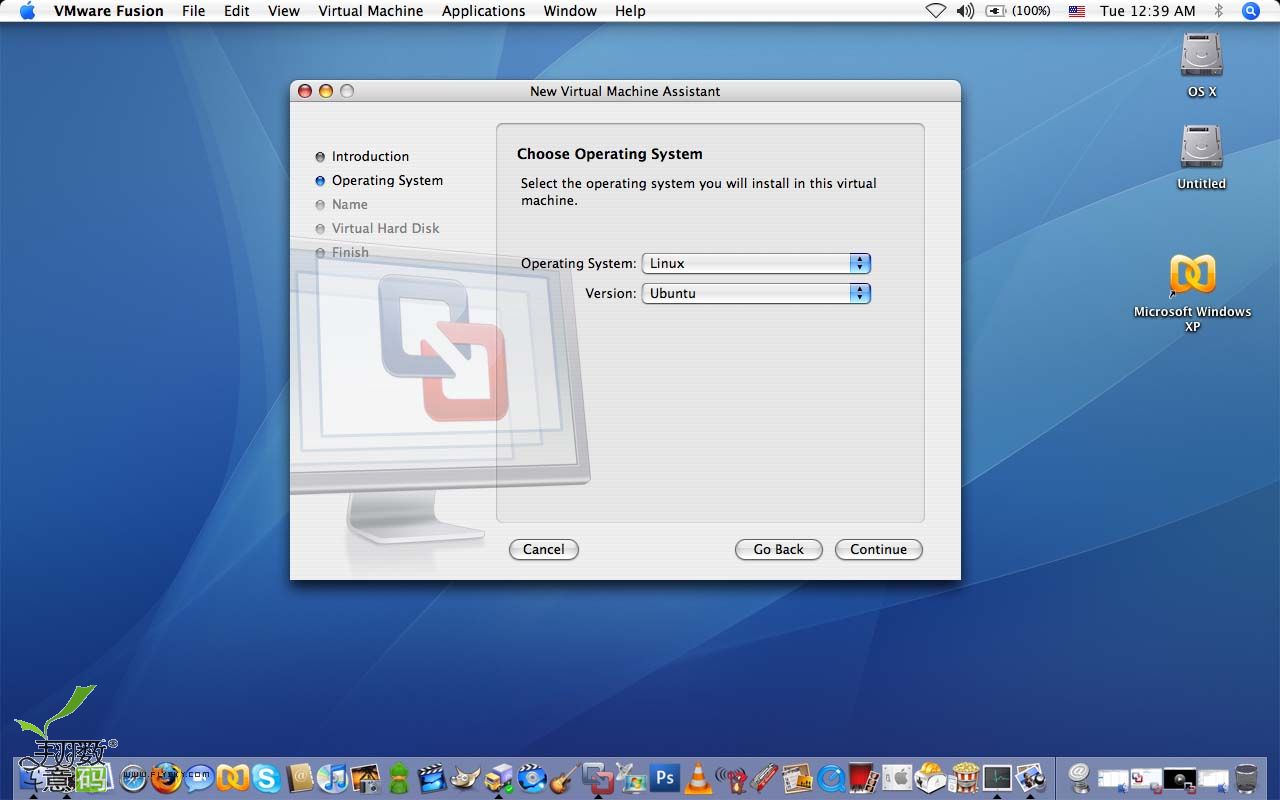
01
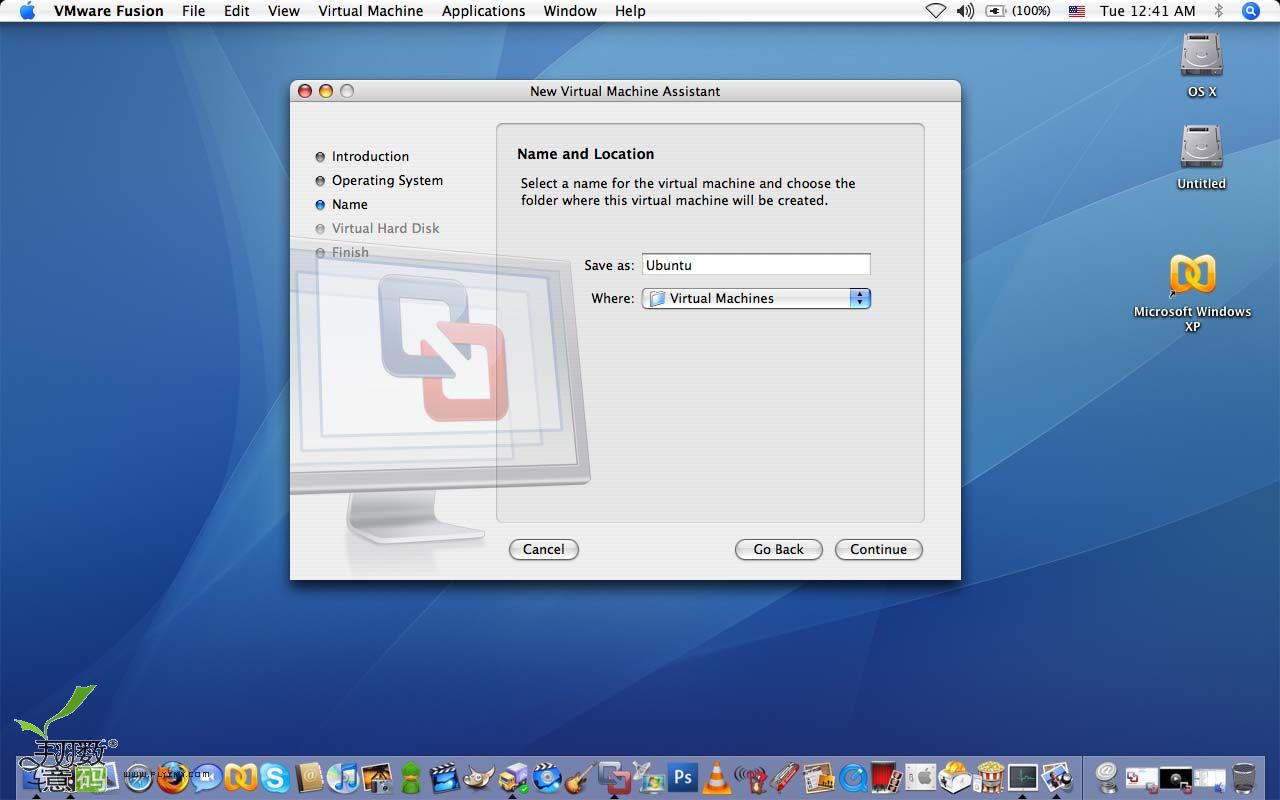
02
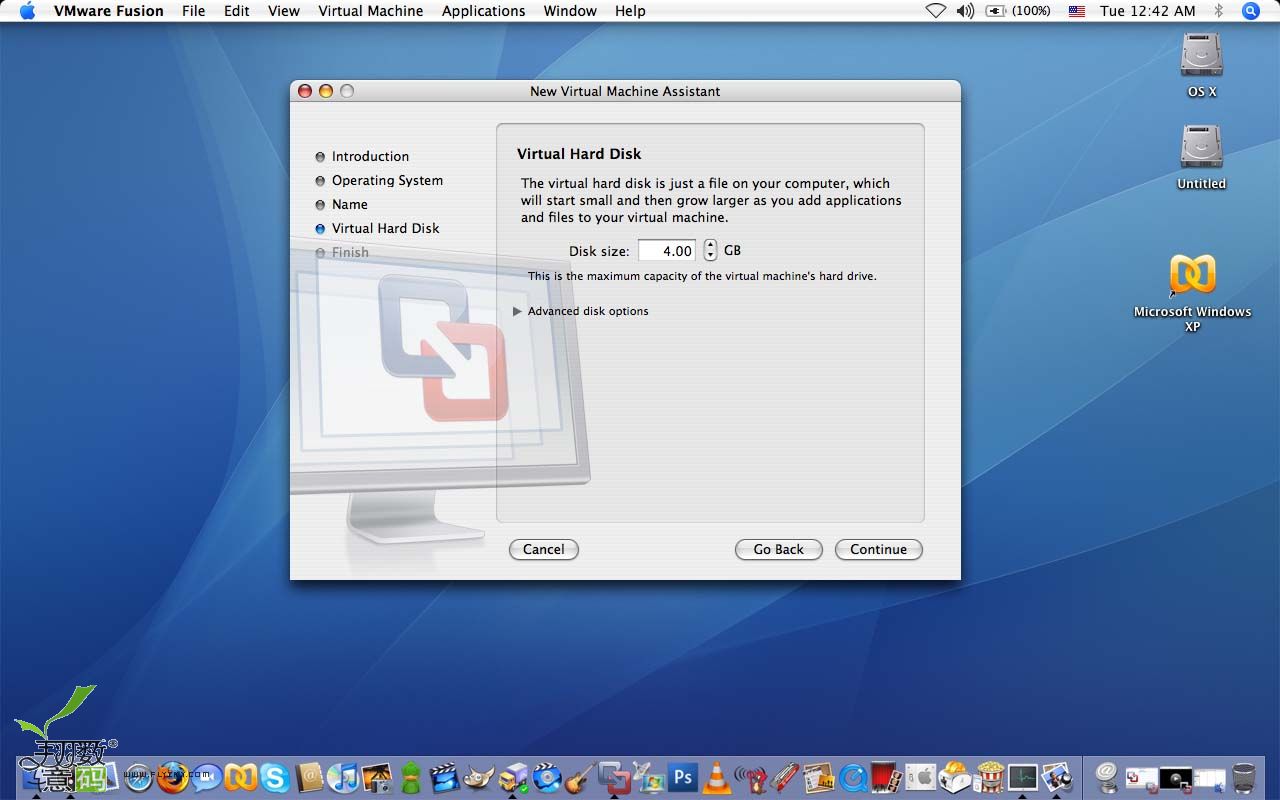
03
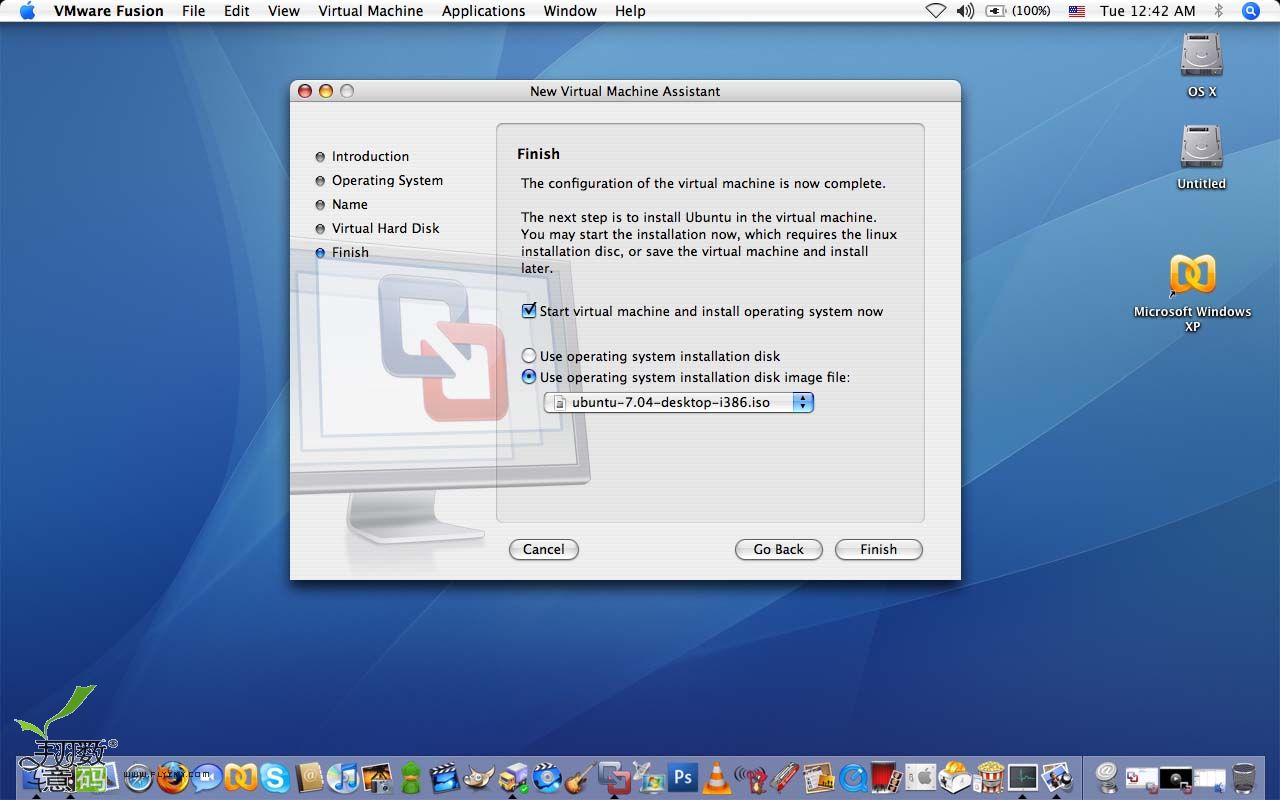
05
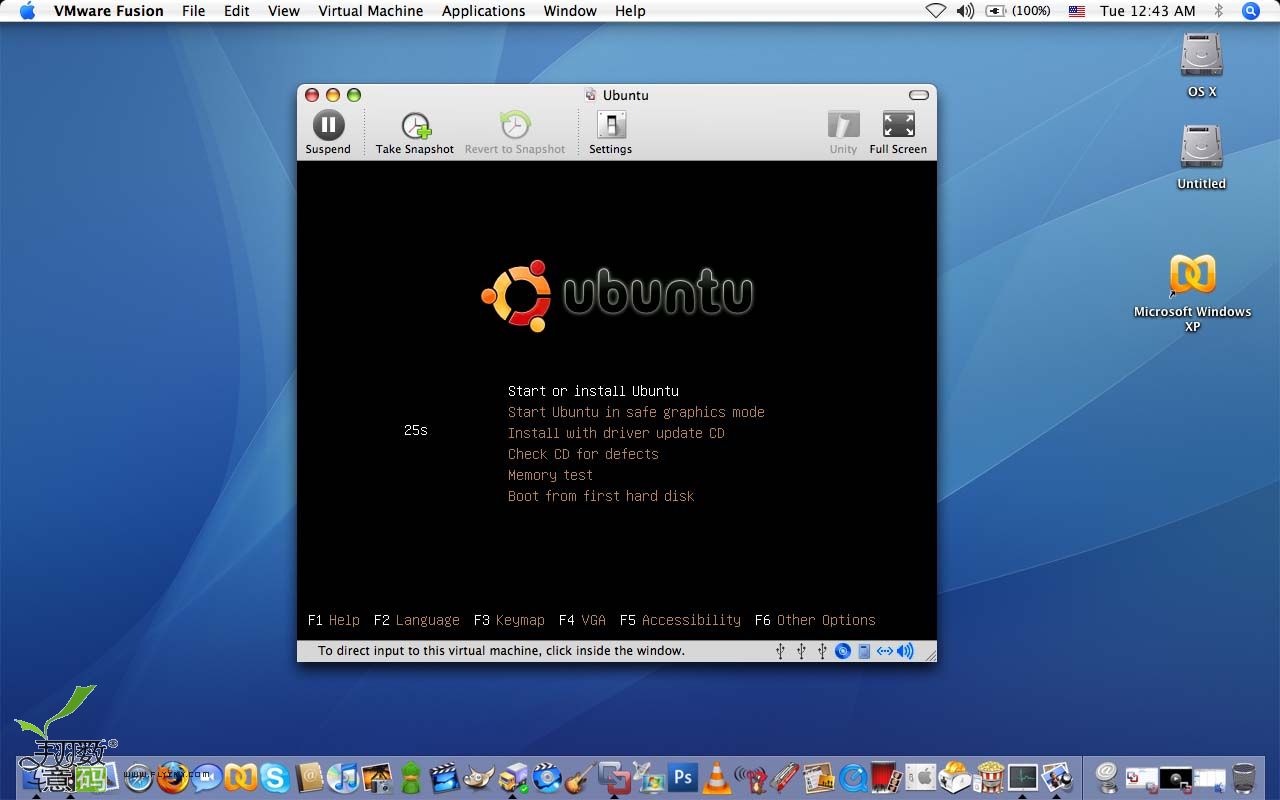
07
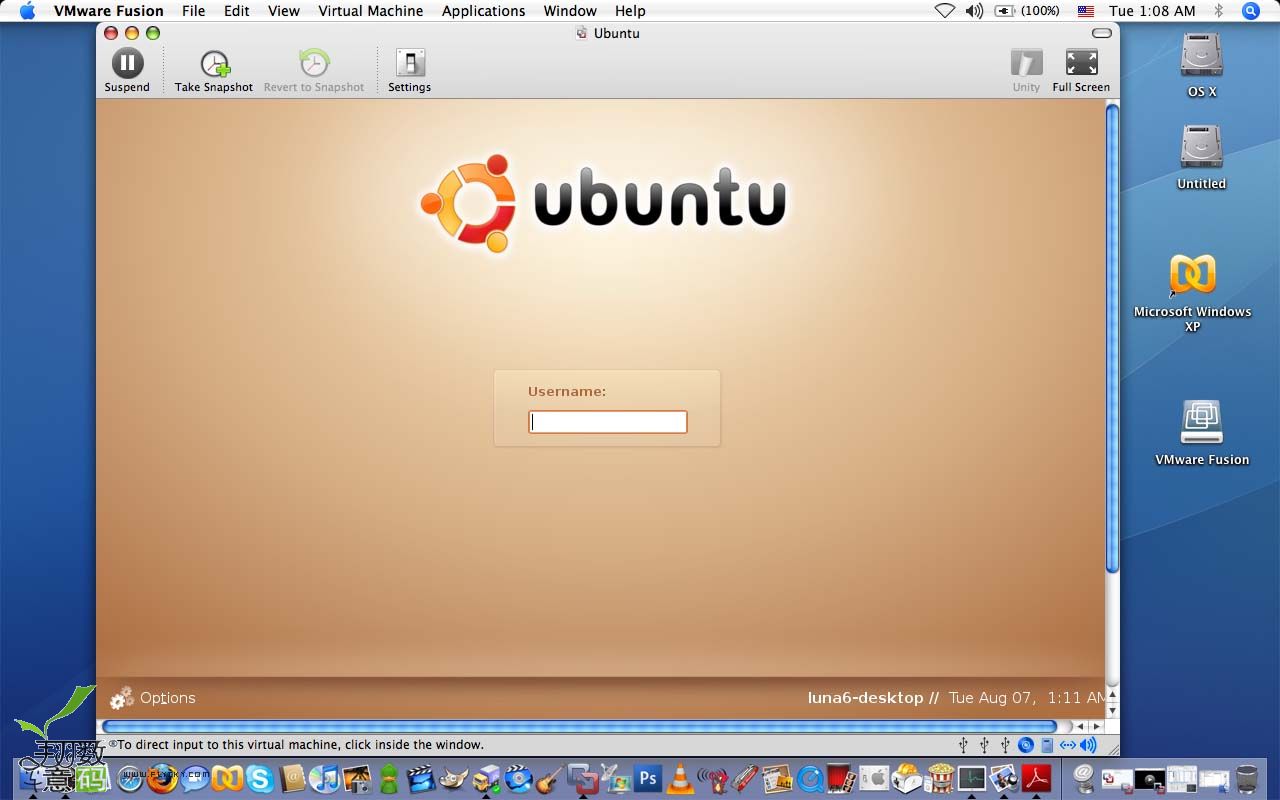
08
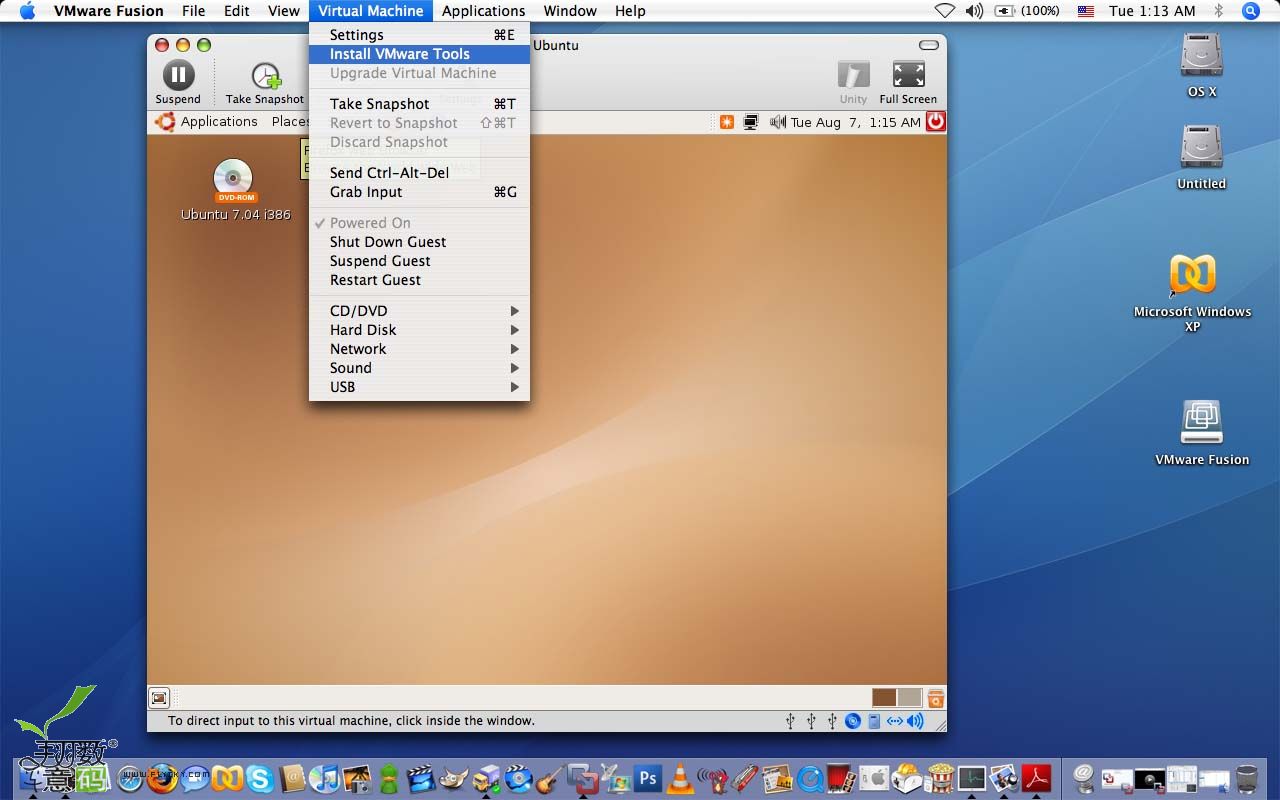
10
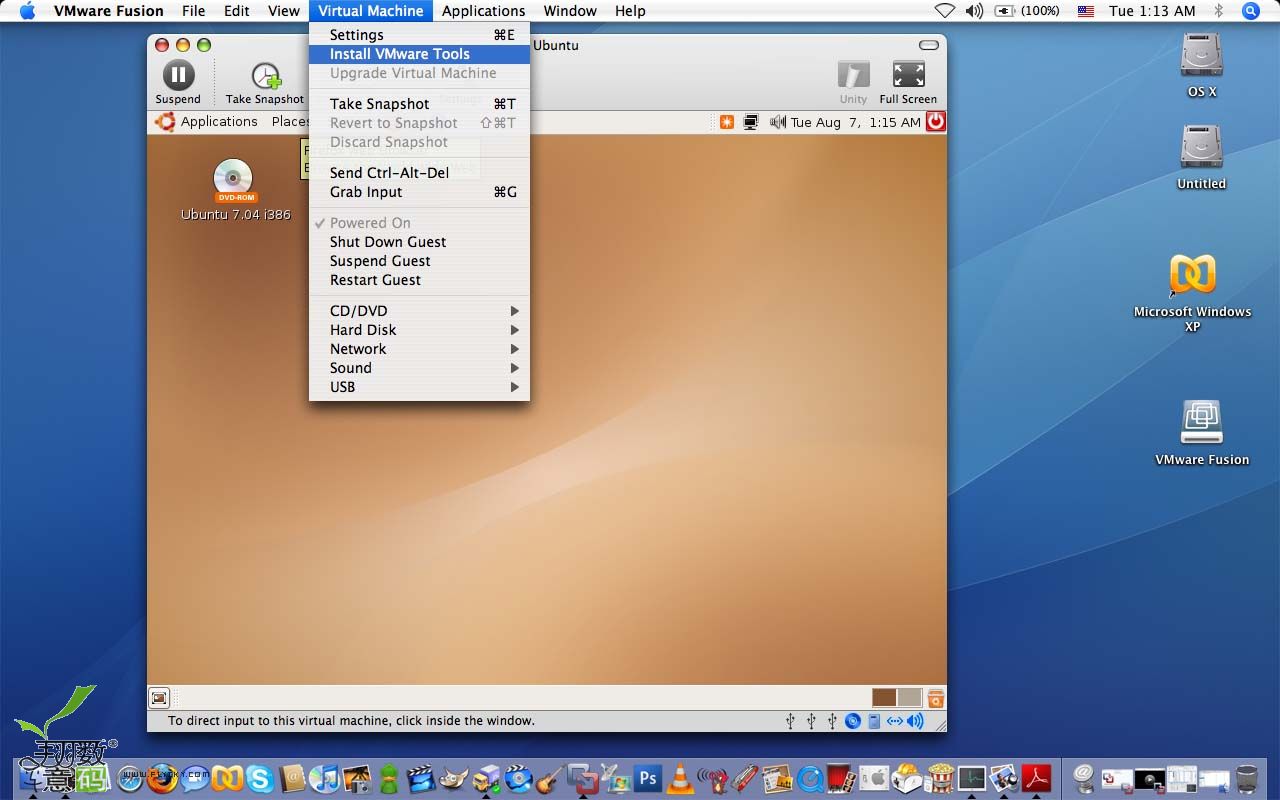
09
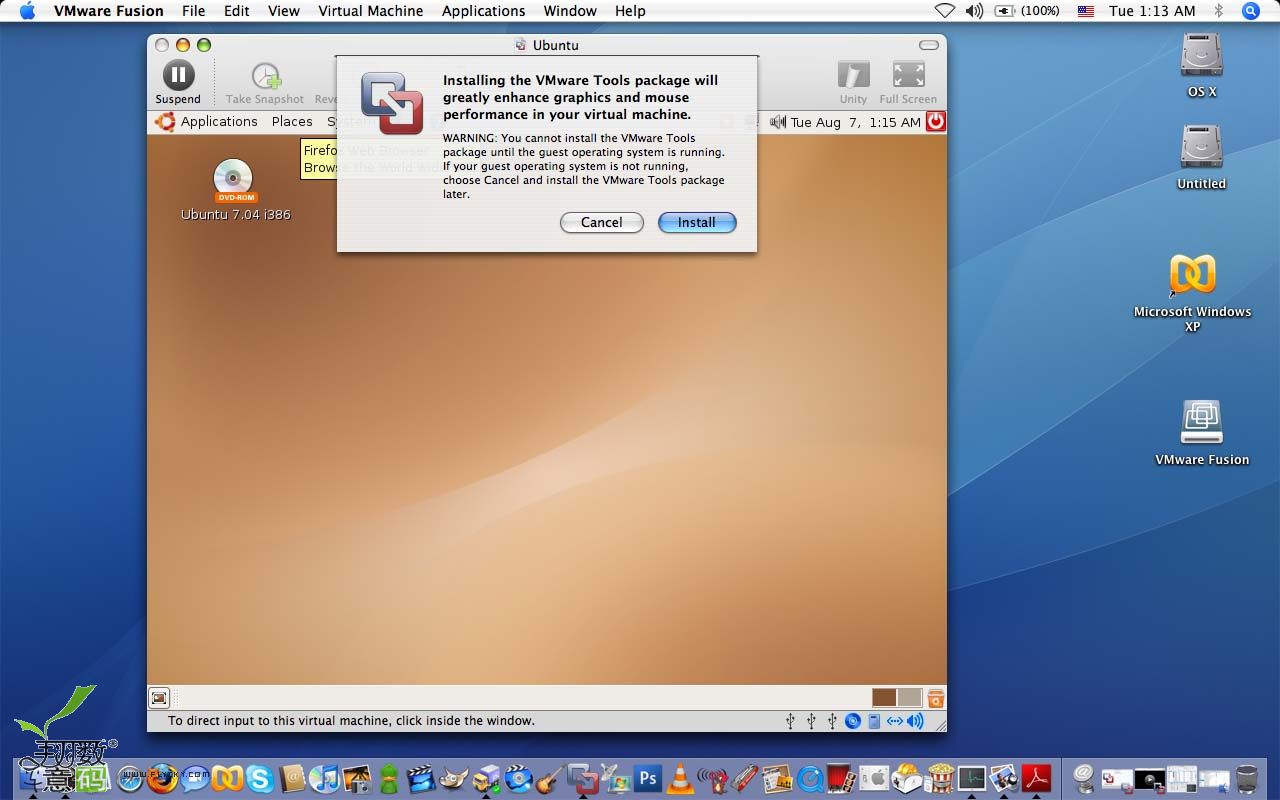
091
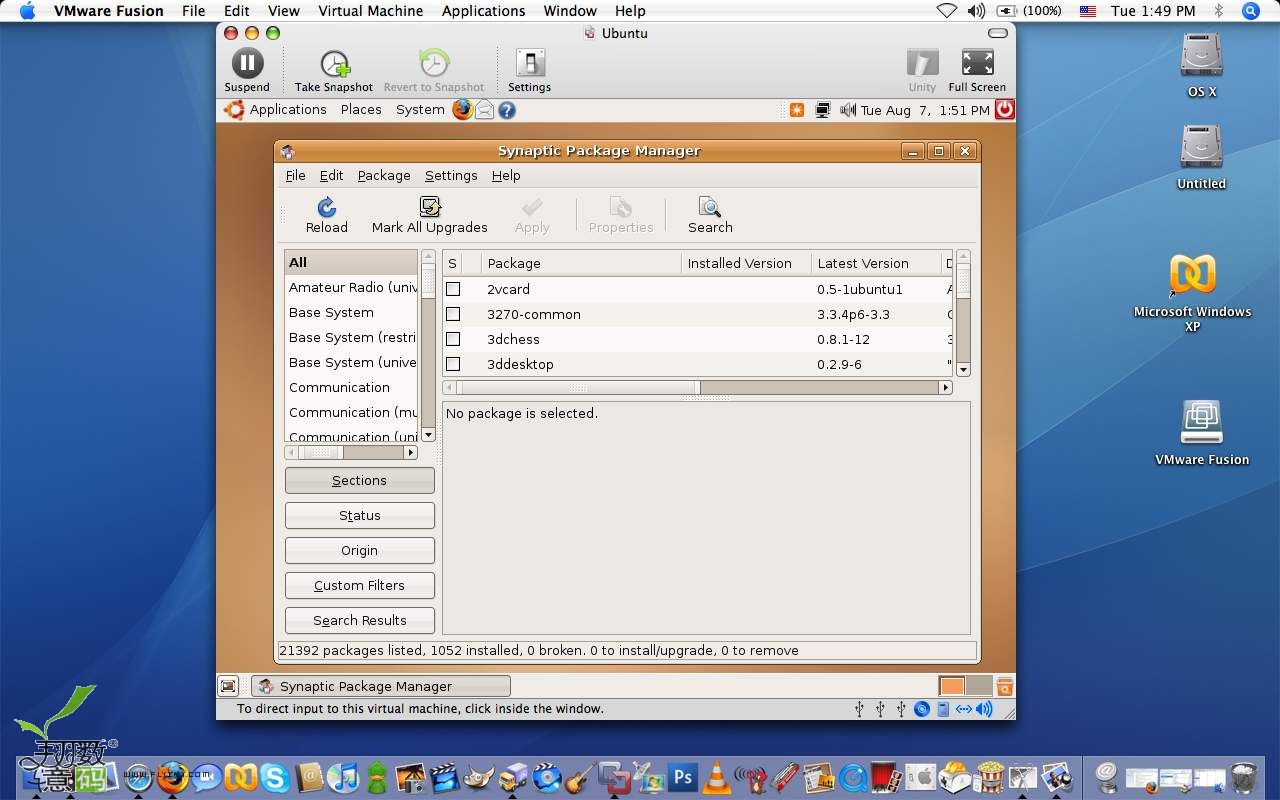
tic
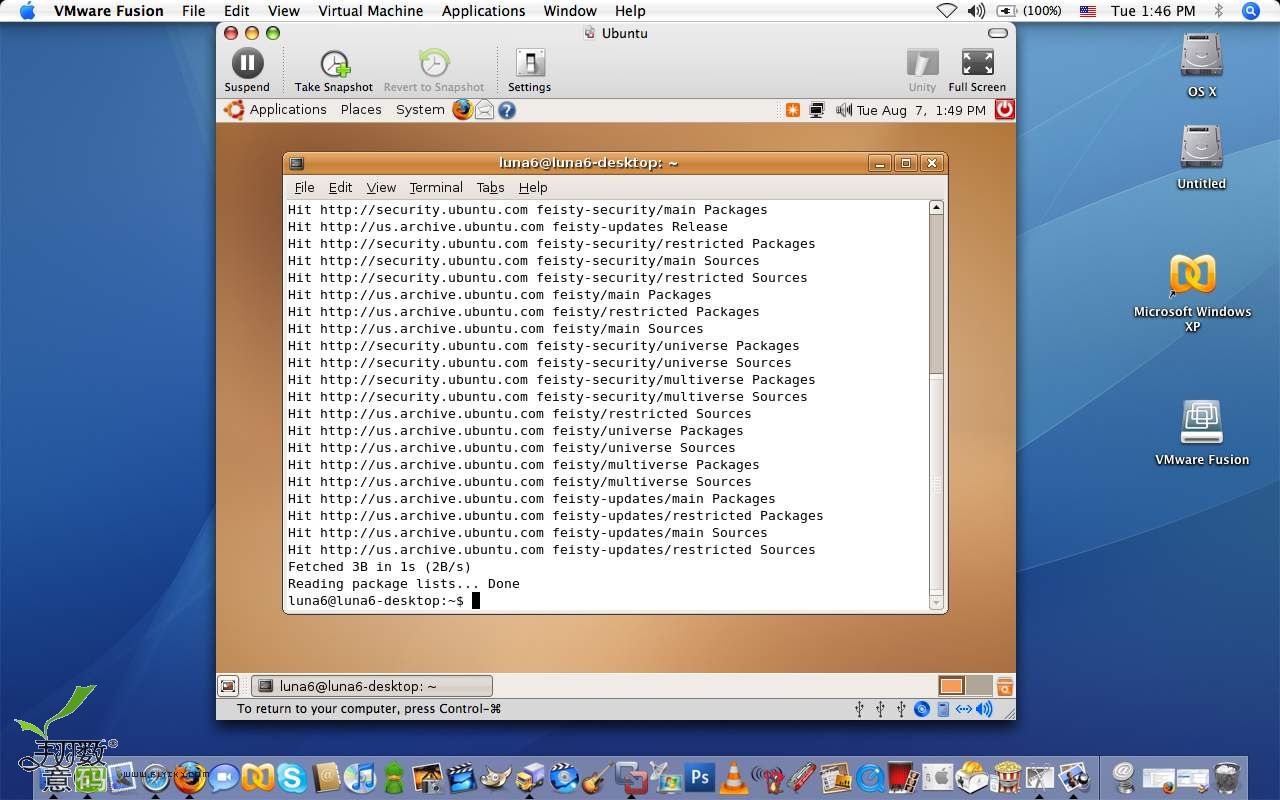
*****3D Acceleration*****
*****3D 图形加速技术*****
3D graphics and games can be run with Fusion with mixed results. If the application requires DirectX 8 or lower than Fusion will most likely run the program without problems. Unlike Parallels 3.0, Fusion does not have support for OpenGL.
I did try my hand at Hitman 2 and Tony Hawk 3 to see how well 3D games ran with Fusion. No problems with either game as they are Fusion’s recommend games list. I did notice prior to installation a pop-up window advising me that the Intel GMA 950 video chip used on my MacBook was not directly supported with Fusion’s 3d acceleration. There was an option to use 3d acceleration anyways which I did so. The games I played exhibited no erratic behavior or crashes. 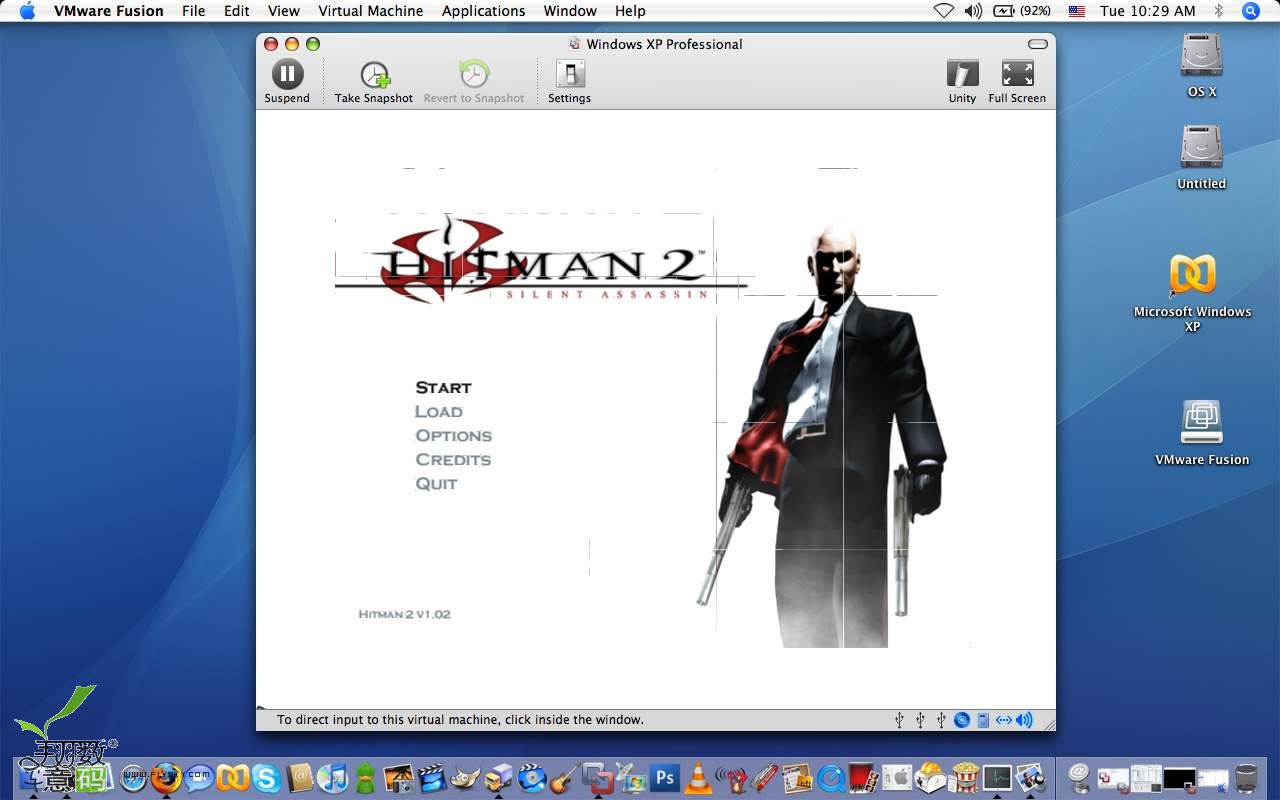
2
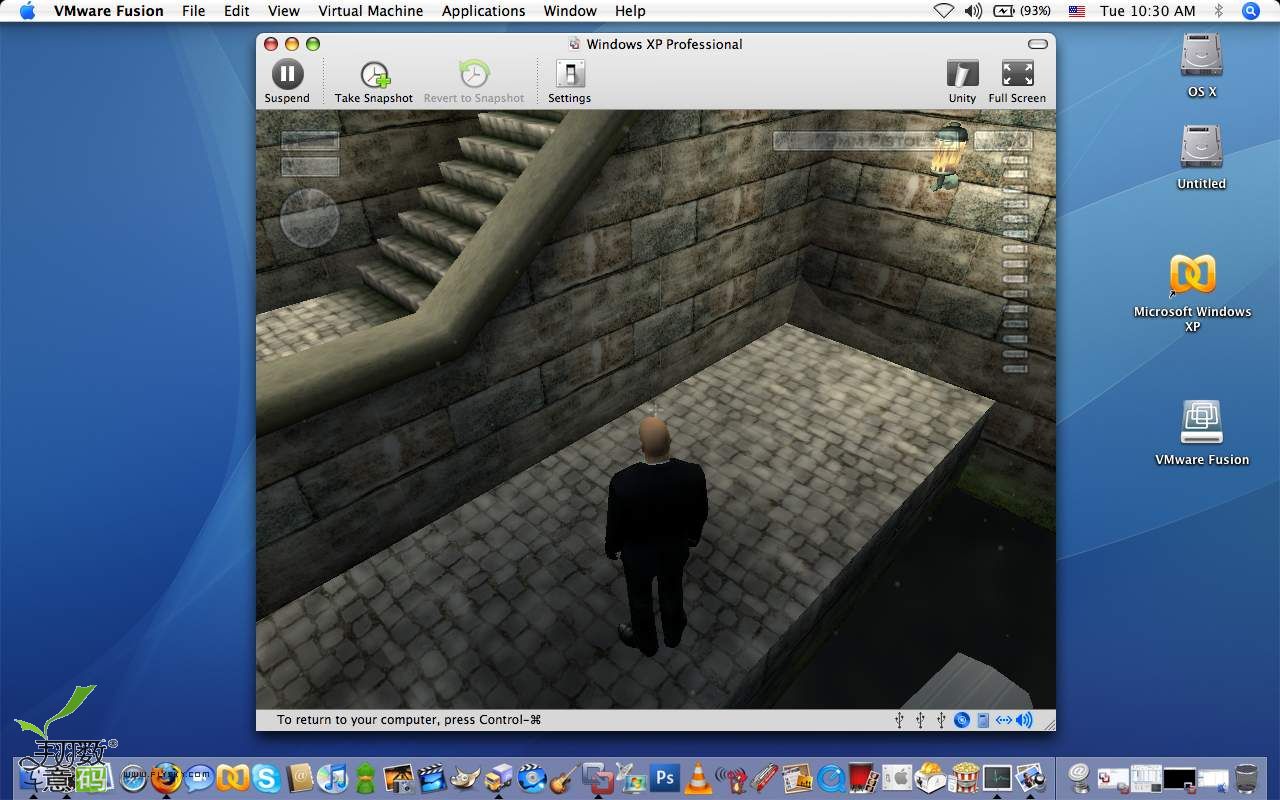
3
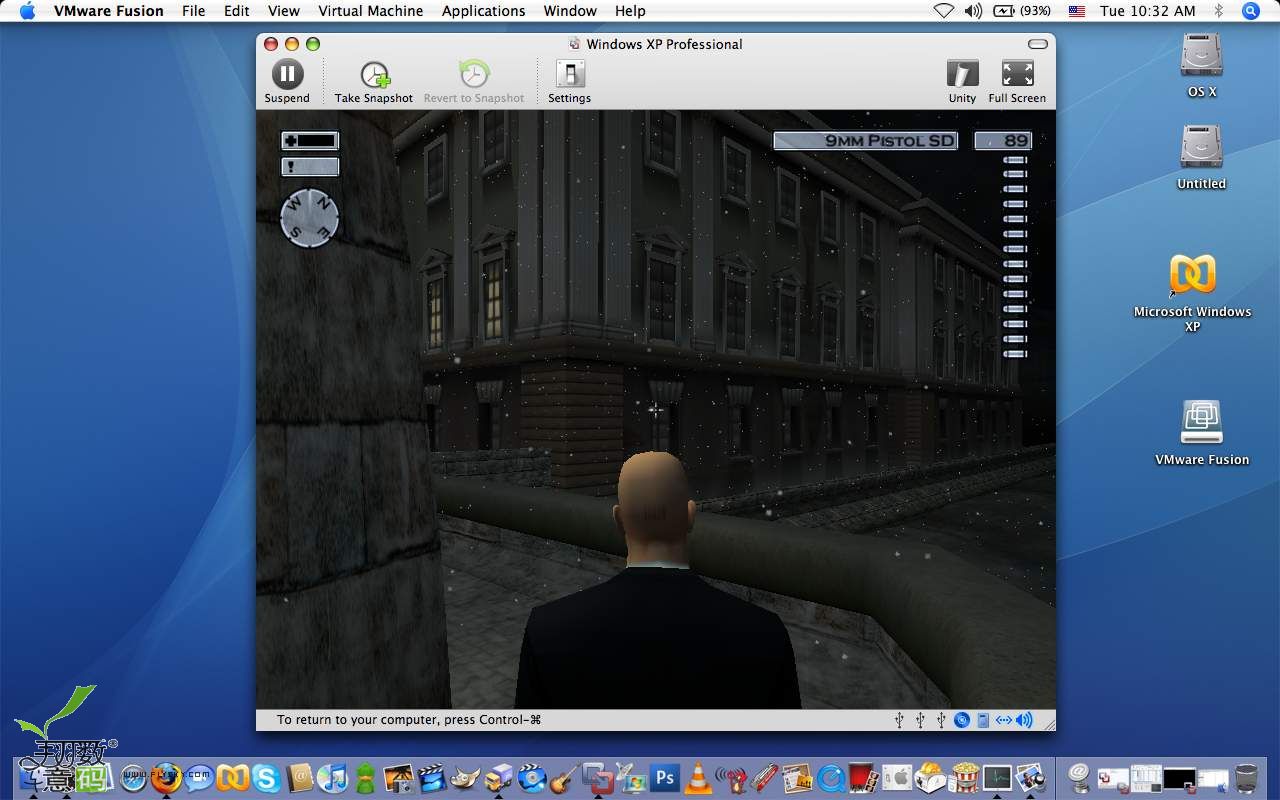
03
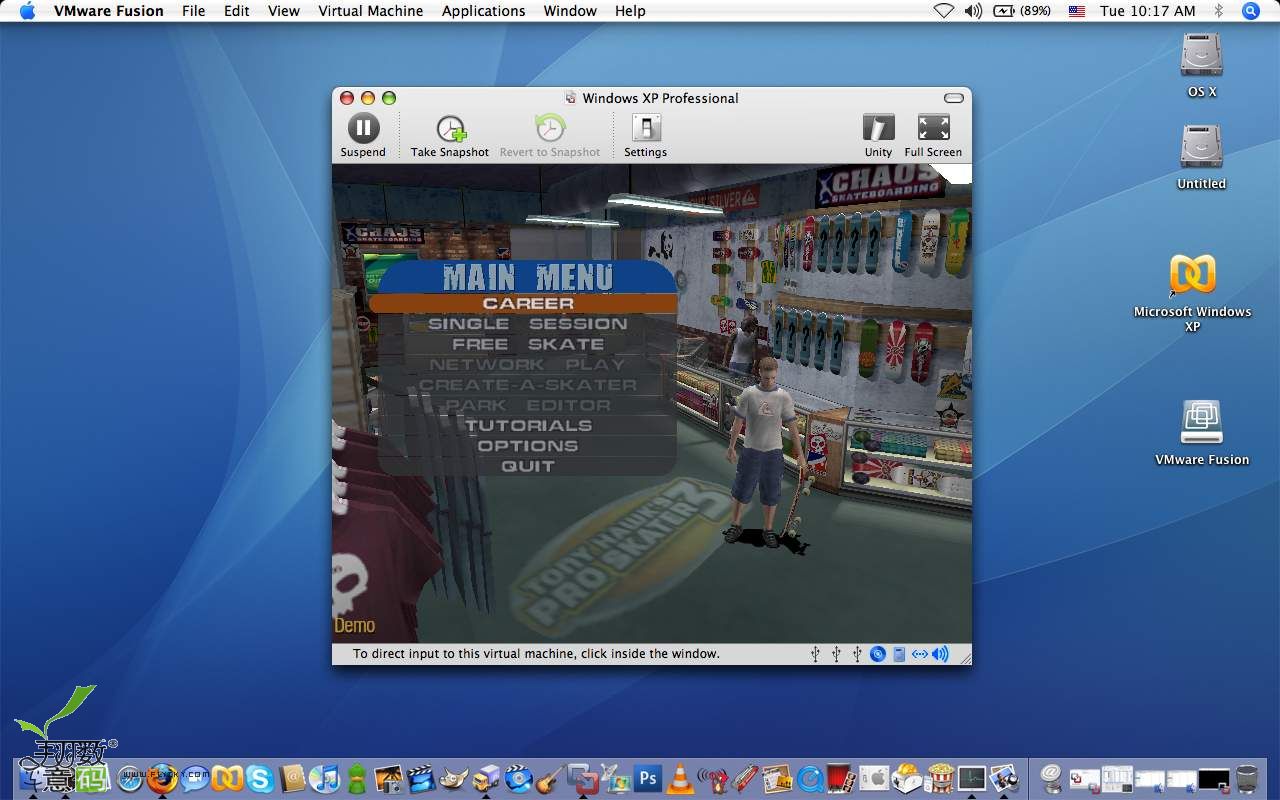
4
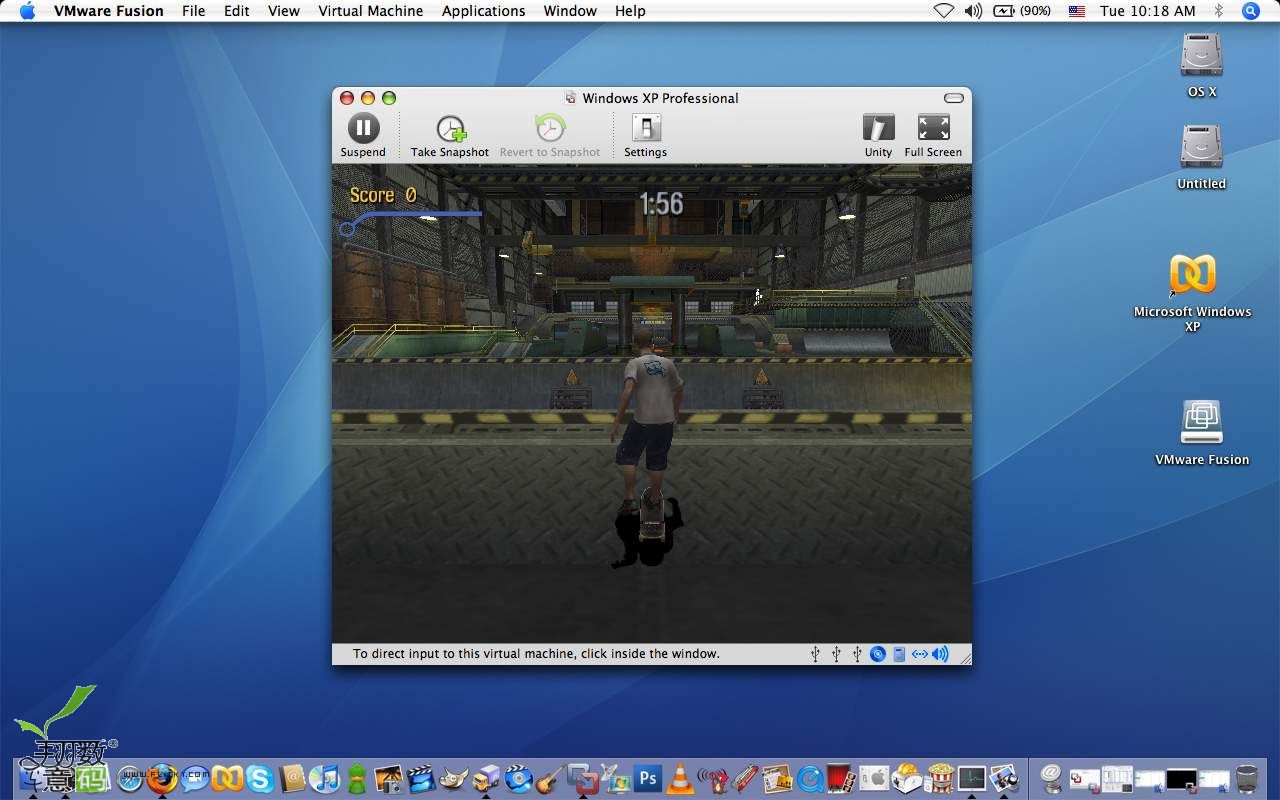
02
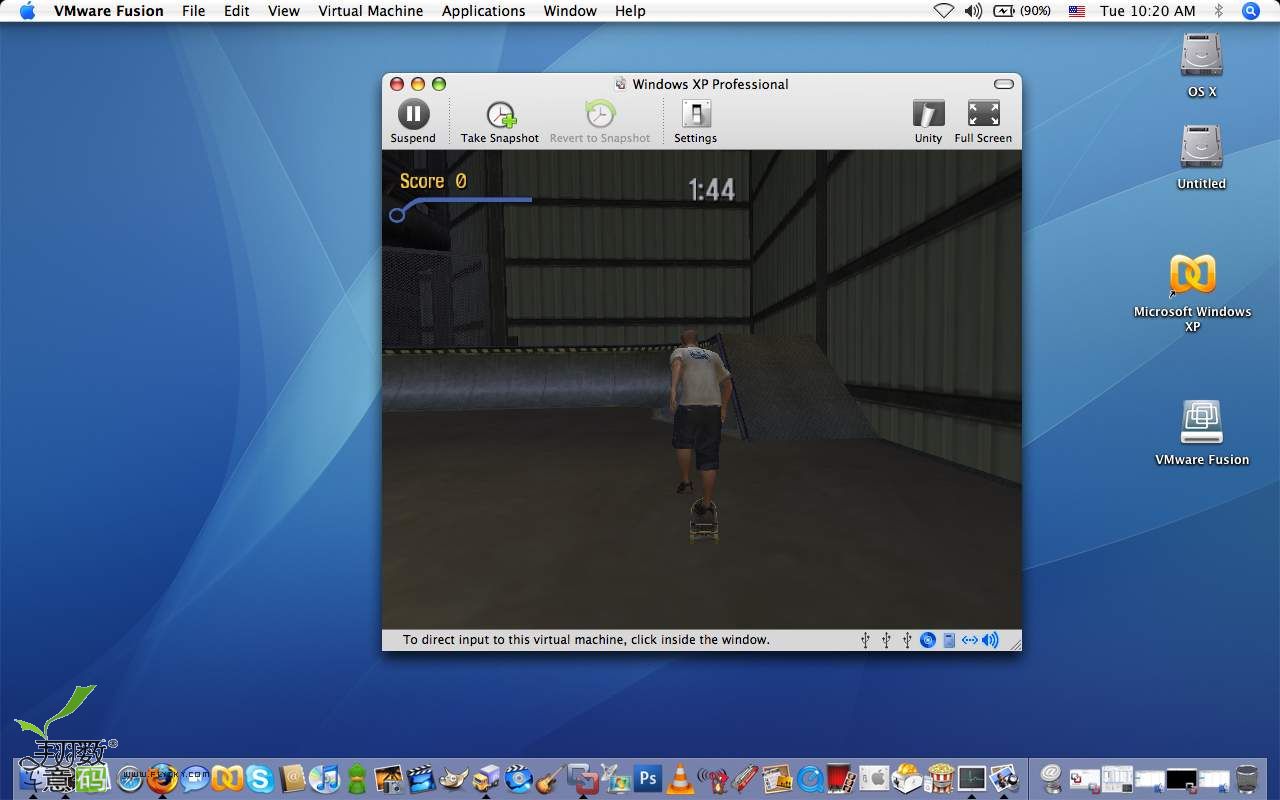
* Aliens vs. Predator Demo
* Breath of Fire IV
* Grand Theft Auto III (Tip: Set the Display Setup option Trails to OFF.)
* Hitman 2
* Lord of the Realms III
* Max Payne 1
* Max Payne 2
* Need for Speed Porsche Demo
* RalliSport Challenge
* Tony Hawk 3
* X-2 Rolling Demo An essential feature for Virtualization programs would be an easy method of sharing files between the host and guest operating systems. With VMware Fusion I had no problems setting up shared folders for Windows and Linux guest operating system.
To enable shared folders I simply had to click the “Settings” button,enabled Shared Folder,click the Add button to add my Mac folder then hit “Apply” (You do need VMware Tools installed to use Shared Folders).
From there the shared drive was accessible via My Computers by typing “\\.host\Shared Folders\” into the address box. With Linux after setting up the shared folder in the same manner as I did for Windows, I then opened up nautilus and navigated to /mnt/hgfs and the Mac folder was there to share. 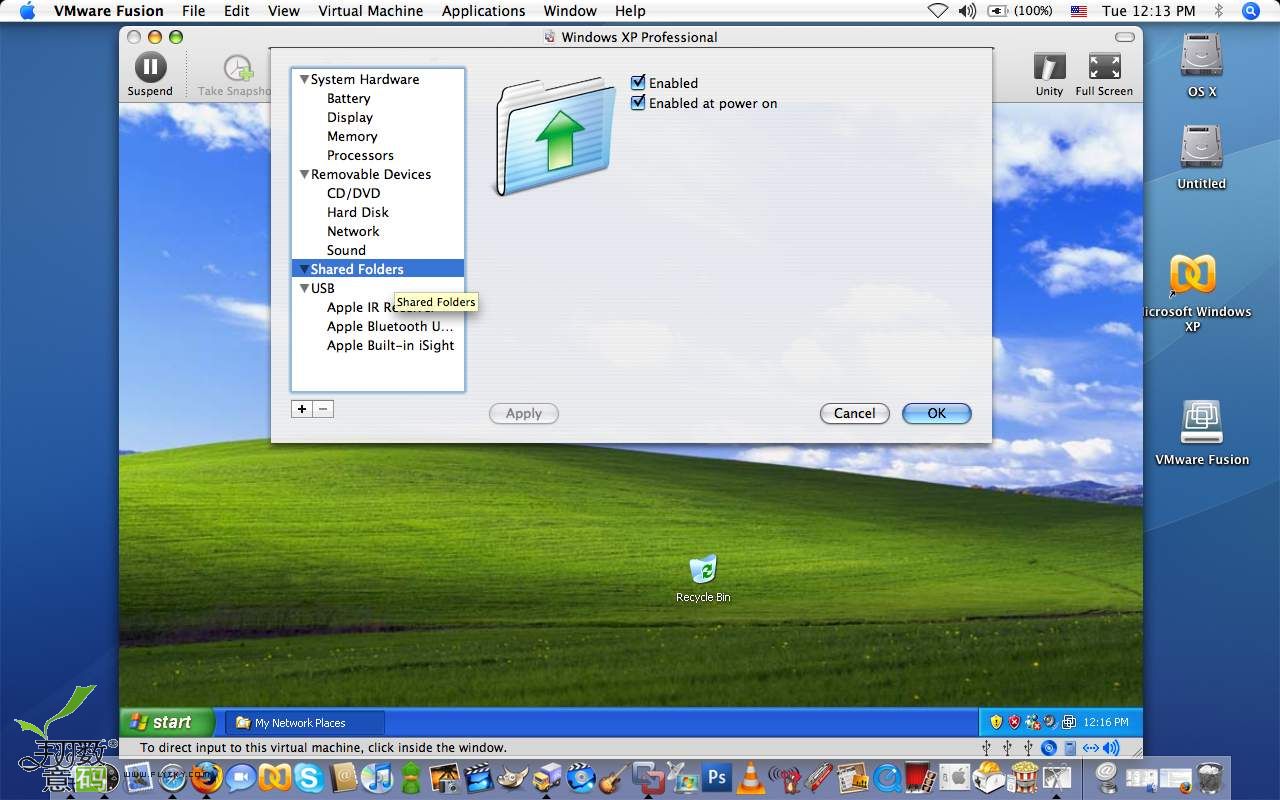
01
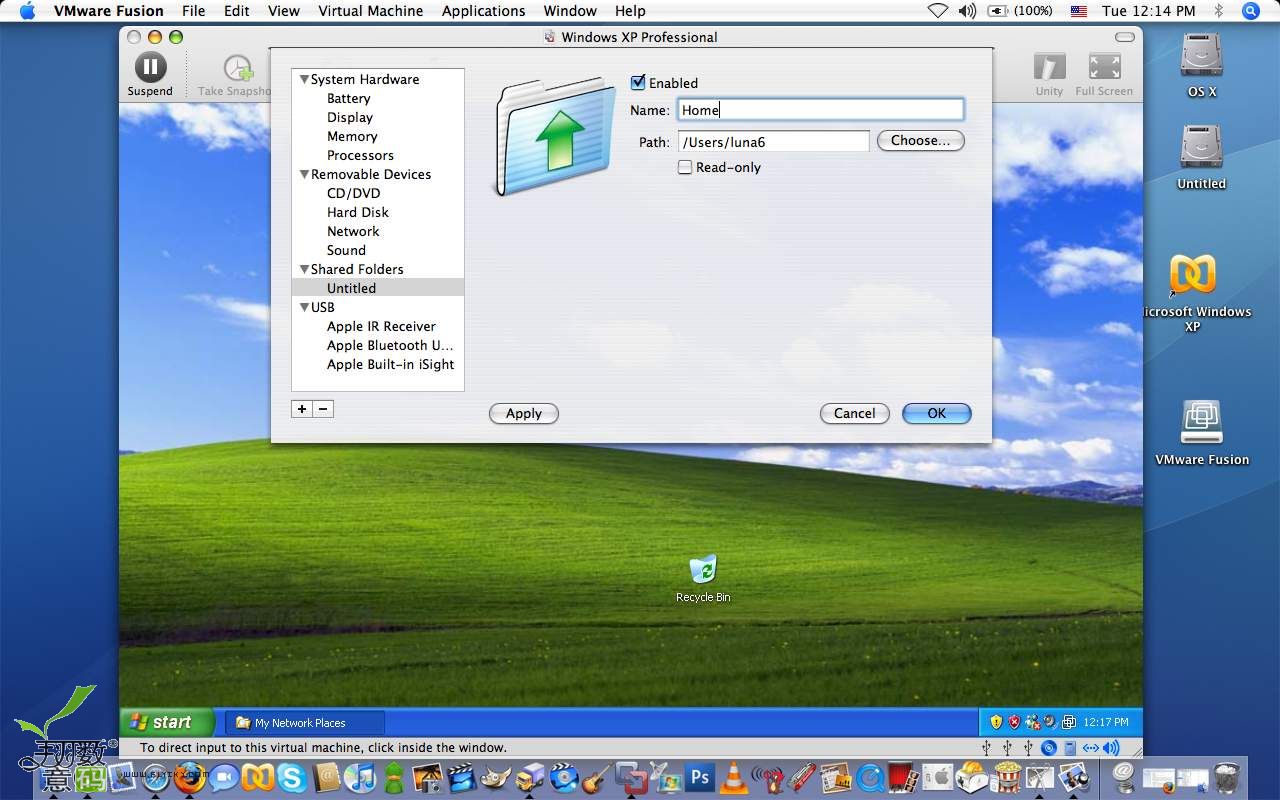
02
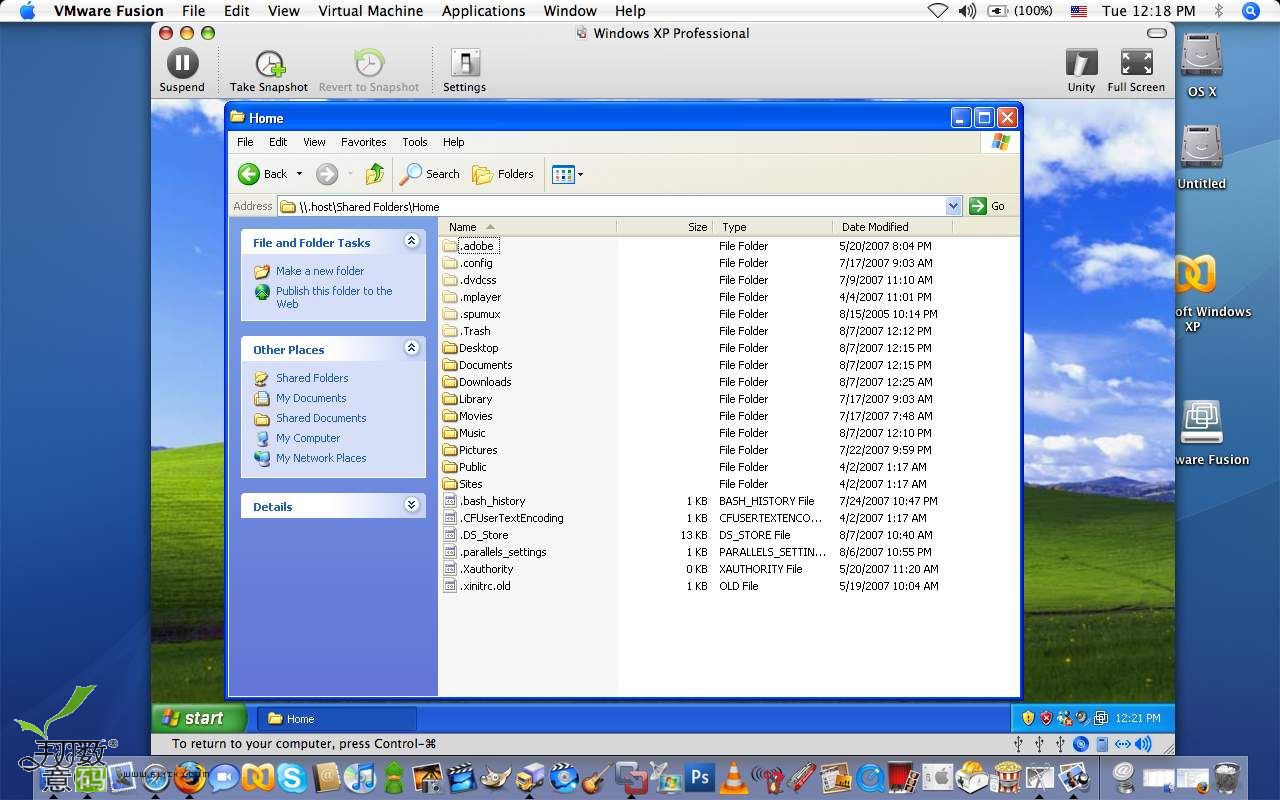
03
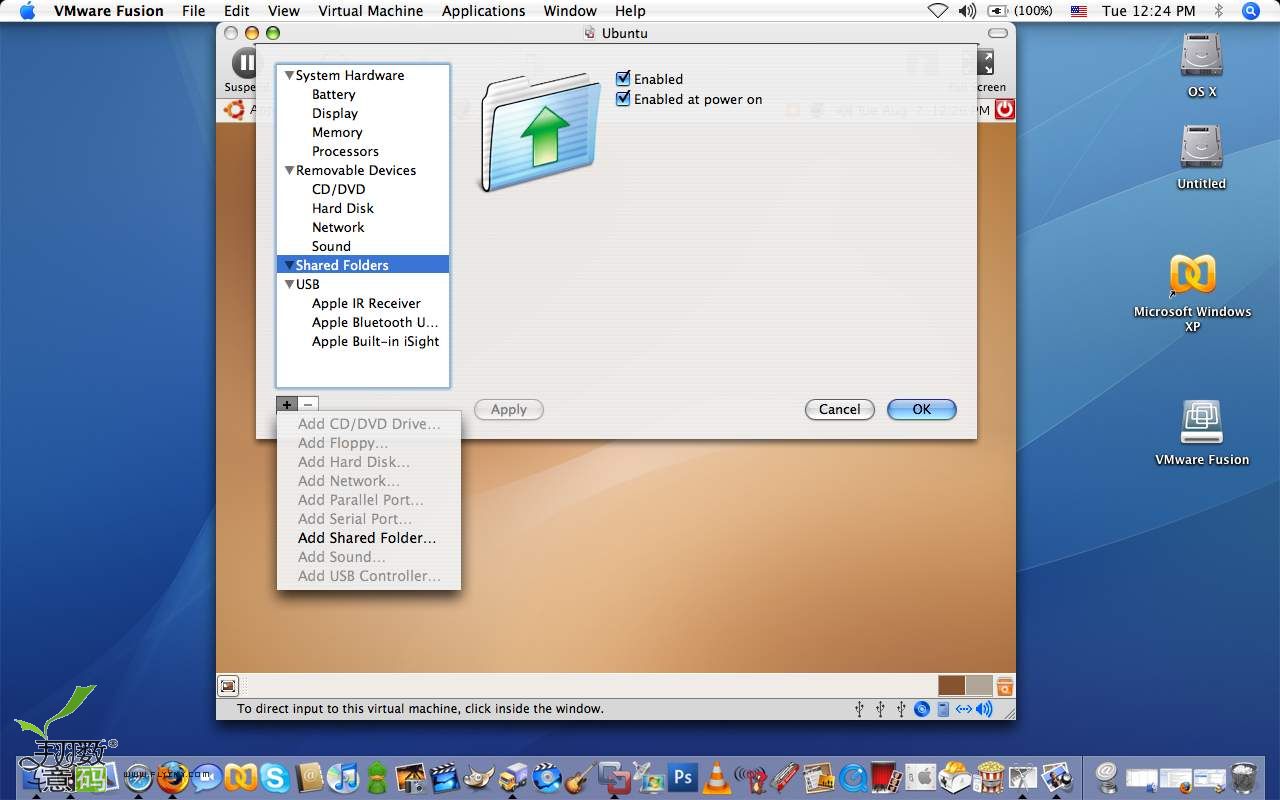
1
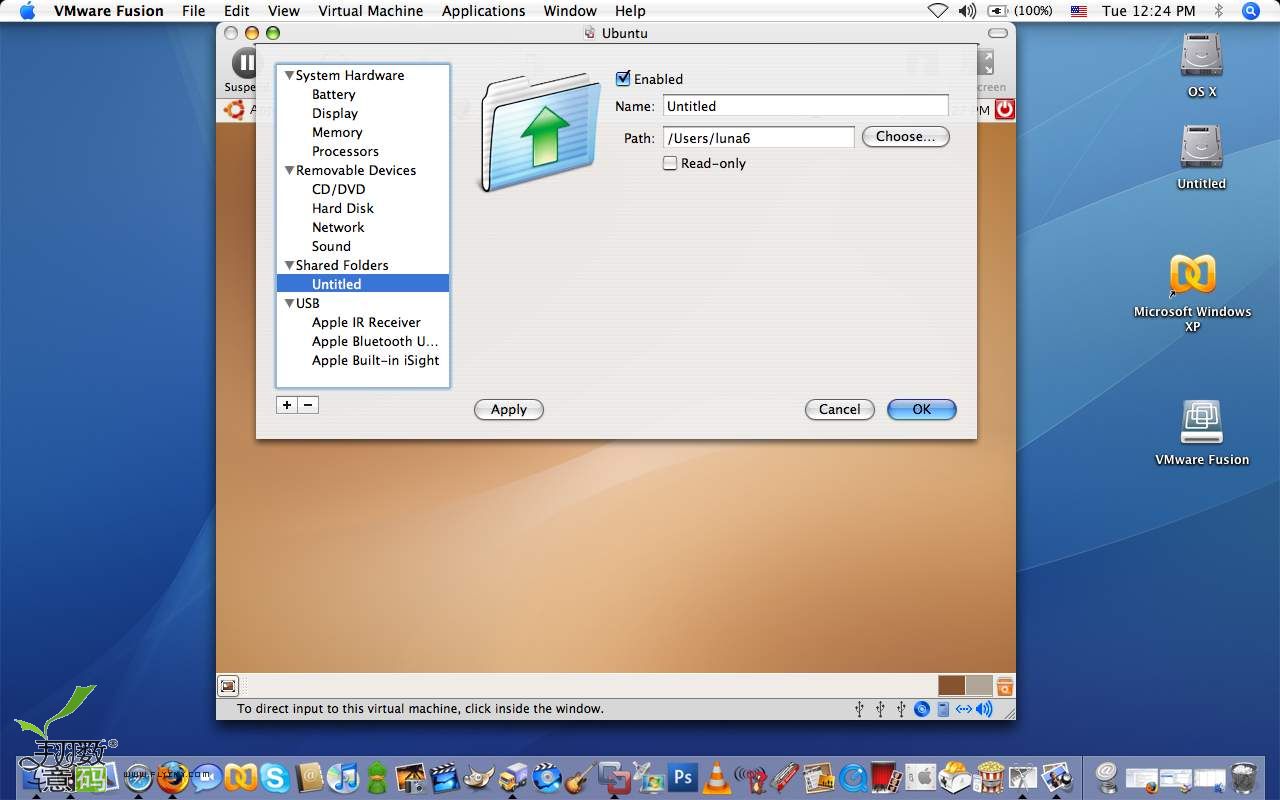
2
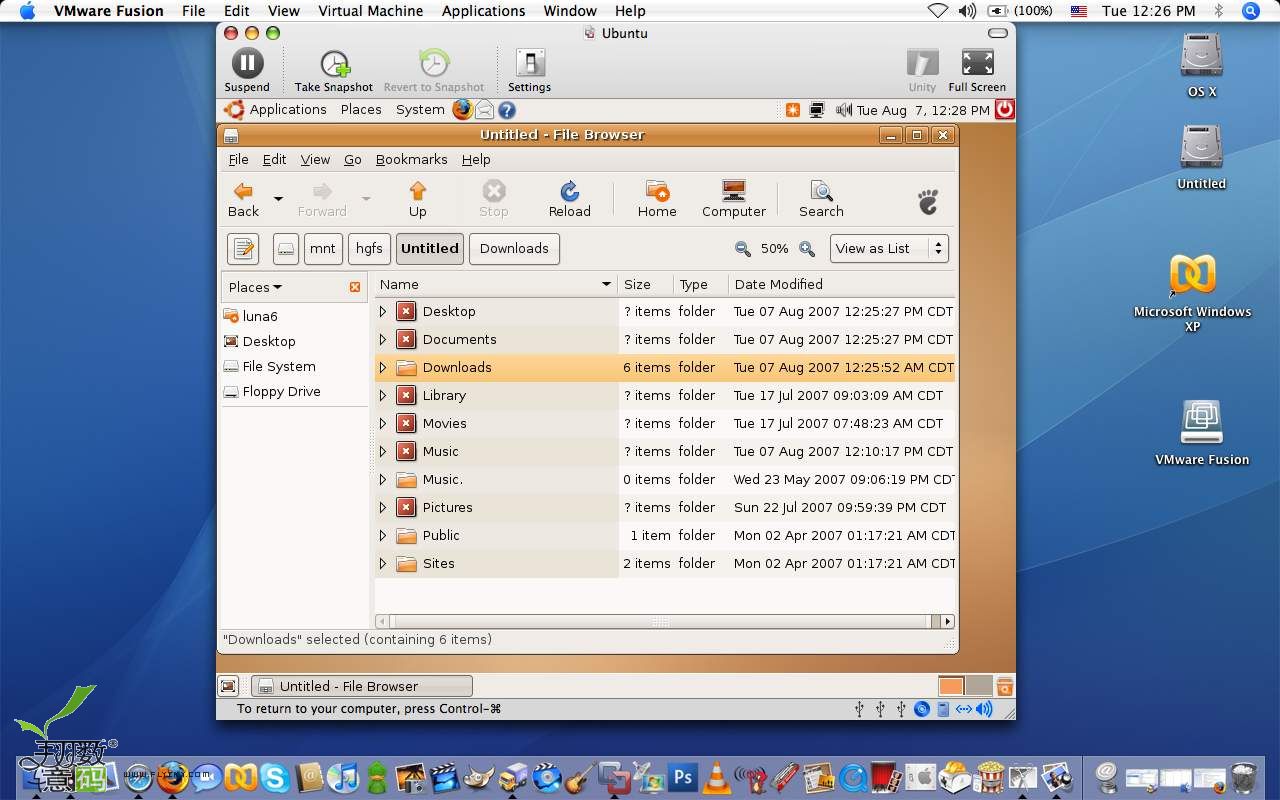
*****Final Thoughts*****
*****最后的一些想法*****
Conclusion : Vmware Fusion was simply a pleasure to use and ran extremely stable. The most impressive feature I found with Fusion would be how lightweight the program felt when running Windows. Even running disk intensive operations did not slow down my MacBook which I loved. Fusion also comes with a nifty “Unity” view which is comparable to Parallels Coherence mode. As an added bonus Fusion’s “Unity” view works with OS X’s expose.
To my surprise I found Vmware Fusion to compare very favorably with the more established Parallels 3.0 for Mac. Although Parallels 3.0 comes with more features like “Transporter,” I found Vmware to run more efficiently on my MacBook. For Linux users, Vmware Fusion worked better when installing new Linux distro’s and offers “Shared Folders” feature which is not available for Linux users using Parallels 3.0. While both programs are very good, I would give the nod to Vmware Fusion simply because it used less resources on my MacBook.
Pro’s :
Program runs remarkably lightweight.
Snapshot mode works great.
Automatically changed resolution when switching from window mode to fullscreen mode (only in Windows).
Runs older DirectX 8 games reasonably well.
Shared Folders works with Linux.
Con’s :
* Gui could have been better designed for smaller widescreen notebooks.
* Unity was not as stable as Window or Fullscreen view.
|
关于我们